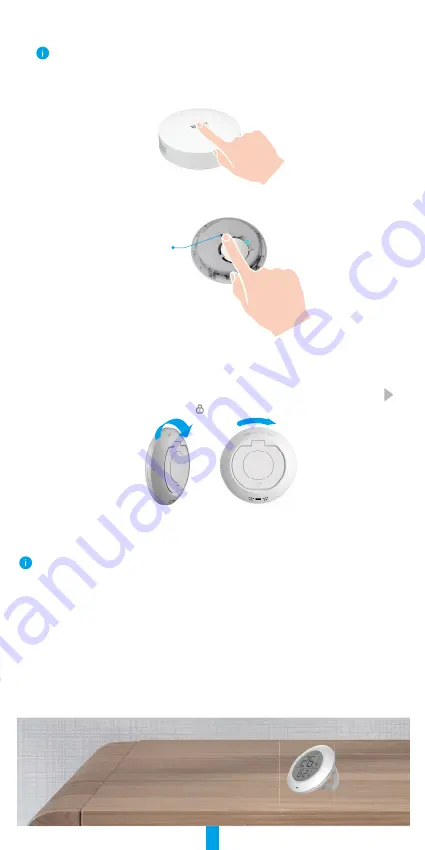
4
Method Two: Add by the Gateway
When adding Temperature & Humidity Monitor by the gateway, place the Monitor as close to
the gateway as possible.
1. Press the Funtion Button of the gateway to make the gateway enter device
adding mode.
2. Press and hold the Button of the Monitor for over 5s till the signal icon on
Monitor screen flashes, and then the Monitor enters device adding mode.
Button
4. The Monitor has been added to the gateway successfully and the gateway
prompts adding successfully.
5. After the Temperature & Humidity Monitor is added successfully, rotate the
Monitor rear cover clockwise to tighten the rear cover till the aligning mark on
rear cover is aligned with the mark on the front cover.
Installation
•
Metal will cause ZigBee signal attenuation, so please do not install the Monitor on a metal door, it
is recommended to install it on the wall next to the door.
•
Do not install the Monitor in an environment with corrosivity or intense magnetic fields.
•
It is recommended that the distance between the Monitor and gateway be less than 20m. If there
are walls between them, the number of walls should be no more than 2.
•
It is recommended to use the Monitor in a house with an area of no more than 200 square meters;
if your house is too large, please purchase two or more Monitors for a better using experience.
•
Before sticking 3M tape, please swipe the dust on the installation surface to enhance the tape
stickiness; do not stick it on a lime wall.
Please place the Monitor on desktop as you needed, or you can stick it on the wall
below 1 meter with 3M tape.
Place on the desktop




























