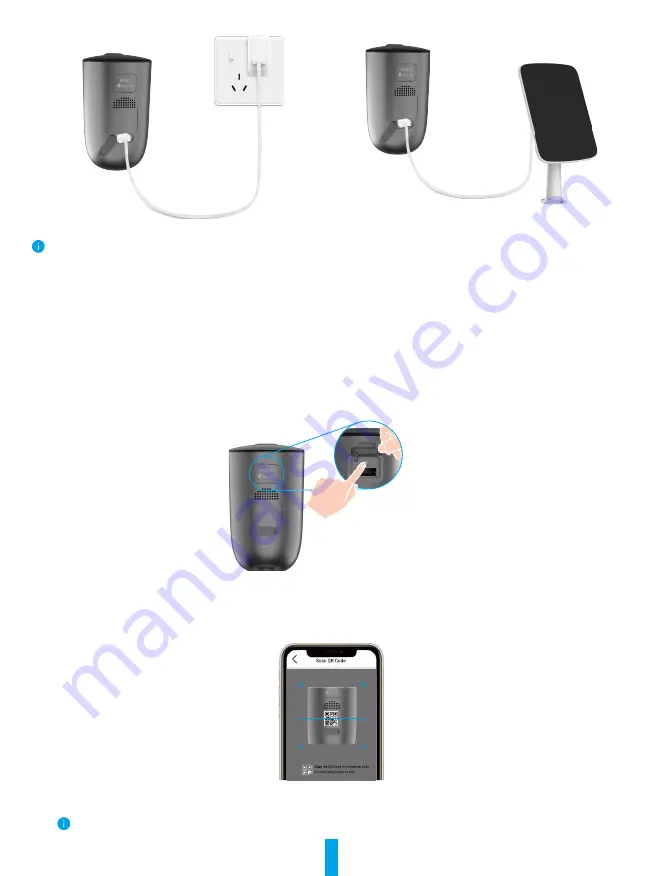
3
Charging with power adapter
Charging with solar panel
•
Both of the power adapter (5V 2A) and solar panel need to be purchased separately.
•
Remove the camera from the wall before charging.
•
Please do not charge the camera when the temperature exceeds 45 degrees or below 0 degrees.
•
It is not allowed to charge the camera with power adapter outdoors.
•
When charging, the camera will be automatically turned on.
•
For better weatherproof, always keep the USB charging port covered with the rubber plug after charging the battery.
3� Add camera to EZVIZ
-
Press and hold the reset button on the camera for 4 seconds. When the LED indicator flashes blue quickly, indicates that the
camera is ready for Wi-Fi configuration.
Turn up the Cover
-
Log in to your account using the EZVIZ app.
-
On the Home screen, tap “+” on the upper-right corner to go to the Scan QR Code interface.
-
Scan the QR code on the Quick Start Guide cover or on the body of the camera.
-
Follow the EZVIZ app wizard to finish Wi-Fi configuration.
If you want to change your camera's Wi-Fi, press and hold the reset button for 4 seconds and repeat the steps above.






























