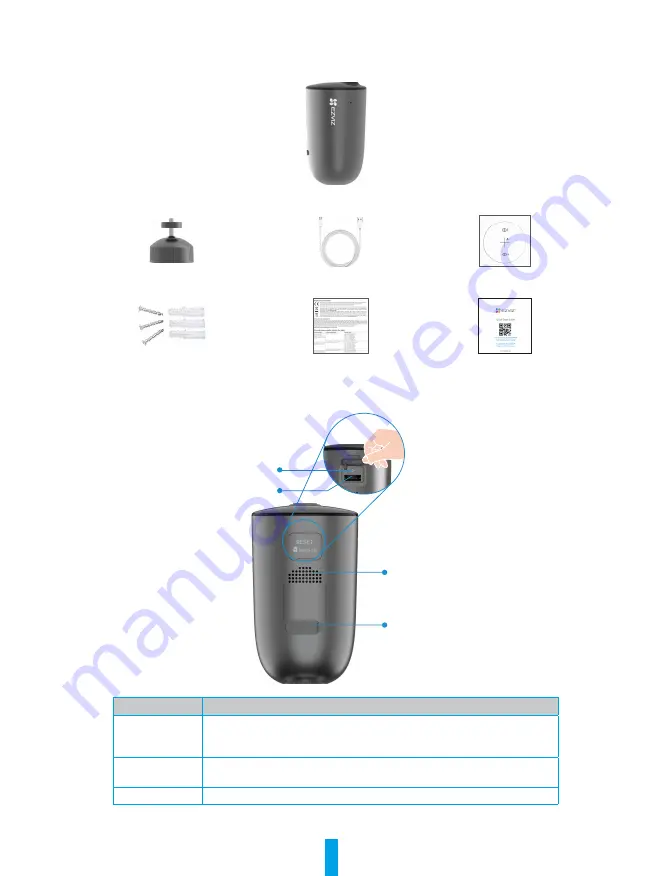
1
Overview
1� Package Contents
Camera (x1)
Screw Base (x1)
USB Cable (x1)
Drill Template (x1)
Screw Kit (x1)
Regulatory Information (x2)
Quick Start Guide (x1)
2� Basics
RESET Button
Micro SD Card Slot
Loudspeaker
Power Port
(Behind the cover)
Turn up the Cover
Name
Description
RESET Button
•
Power on: Press and hold for 2 seconds in shut-down state.
• Reset and get ready for pairing: Press and hold for 4 seconds.
•
Power off: Short press the button three times within one second.
Micro SD Card
(sold separately)
Initialize the card in the EZVIZ app before using it.
Recommended compatibility: Class 10, maximum space 256GB.
Power Port
For charging the camera.






























