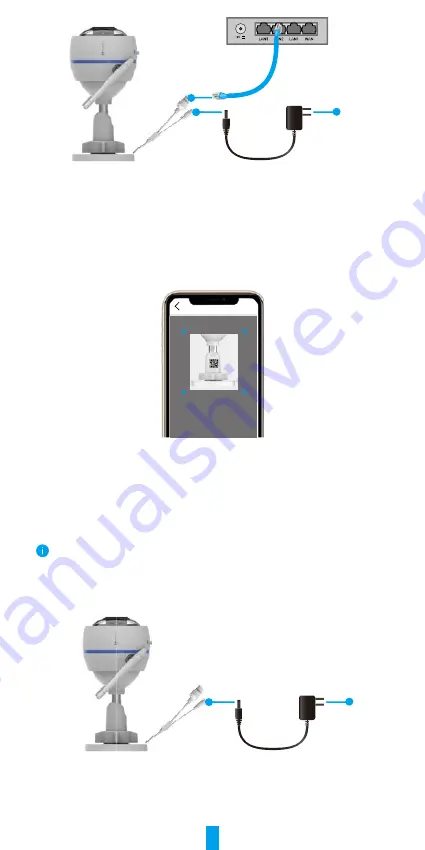
3
Power Adapter
DC12V 1A
Router
Outlet
4. Add your camera to EZVIZ.
-
Log in to your account using the EZVIZ app.
-
On the Home screen, tap “+” on the upper-right corner to go to the Scan QR
Code interface.
-
Scan the QR code on the Quick Start Guide cover or on the body of the camera.
Scan QR Code
-
Follow the EZVIZ app wizard to add the camera to the app.
2� Option B: Wireless Connection
1. Connect the power adapter cable to the camera’s power port.
2. Plug the power adapter into an electrical outlet.
•
Use power adapter and power cable come with the camera in the box.
•
The LED turning fast-flashing blue indicates that the camera is powered on and ready
for network configuration.
Power Adapter
DC12V 1A
Outlet













