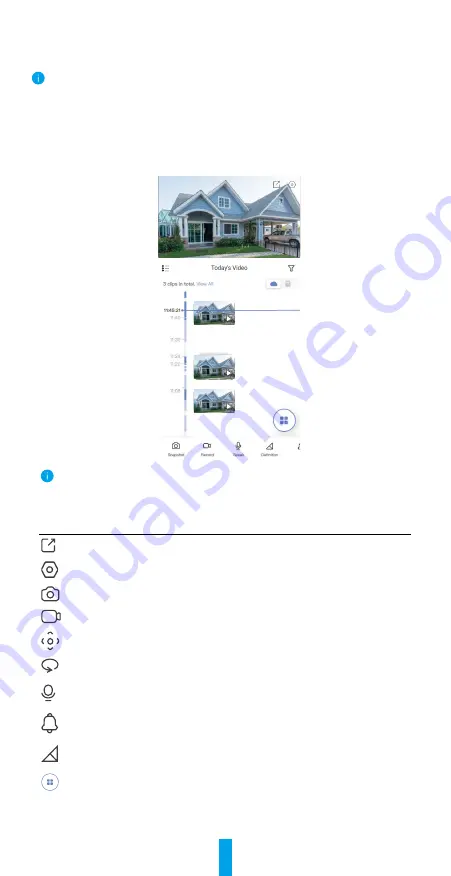
10
Operations on the EZVIZ App
The app interface may be different due to version update, and the interface of the app
you installed on your phone shall prevail.
1� Live View
When you launch the EZVIZ app, the device page displays as shown below.
You can watch a live feed, take snapshots, record videos, or choose video
definition as needed.
Active
Swipe left and right across the screen to see more icons.
Icon
Description
Share. Share your device with anyone you want.
Settings. View or change the device settings.
Snapshot. Take a snapshot.
Record. Manually start/stop recording.
Pan/Tilt. Rotate the camera to get broader field of view.
360° Picture. Tap to generate a 360 degree view picture.
Talk. Tap the icon, and then follow the on-screen instructions
to talk to or listen to people in front of the camera.
Sound-Light Alarm. Sound and flash to deter intruders.
Definition. Select video resolution from Ultra HD, Hi-Def or
Standard.
Multi-screen Live. Tap to select window layouts.



































