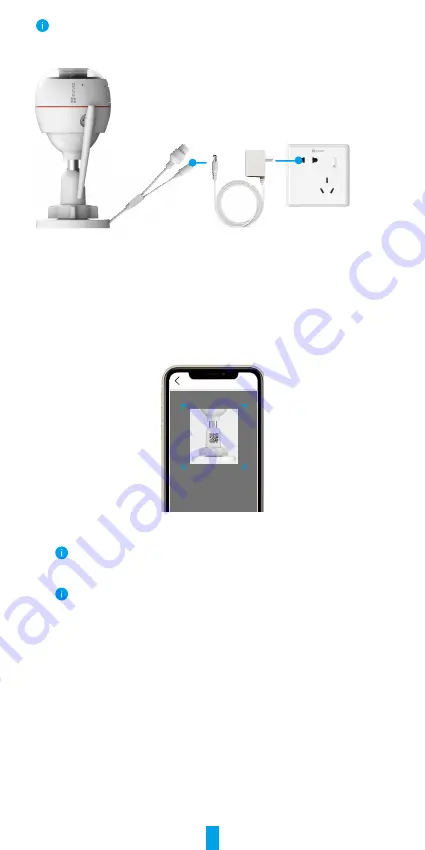
5
•
Use power adapter and power cable come with the camera in the box.
• The LED turning fast-flashing blue indicates that the camera is powered on and ready
for network configuration.
Power Adapter
DC12V 1A
Outlet
3. Add camera to EZVIZ.
-
Log in to your account using the EZVIZ app.
-
On the Home screen, tap “+” on the upper-right corner to go to the Scan QR
Code interface.
-
Scan the QR code on the Quick Start Guide cover or on the body of the camera.
Scan QR Code
-
Follow the EZVIZ app wizard to add the camera to EZVIZ.
•
Please choose to connect your camera to the Wi-Fi to which your mobile phone
has connected.
•
The band of the Wi-Fi must be 2.4 GHz.
Press and hold the reset button for about 4s to restart the camera and restore all
parameters to default in any of the following cases:
•
The camera fails to connect to your Wi-Fi network.
•
You want to connect the camera to another Wi-Fi network.
Installation
1. Micro SD Card Installation (Optional)
1. Remove the cover on the camera.
2. Insert the micro SD card (sold separately) into the card slot.
3. Place the cover back on.



































