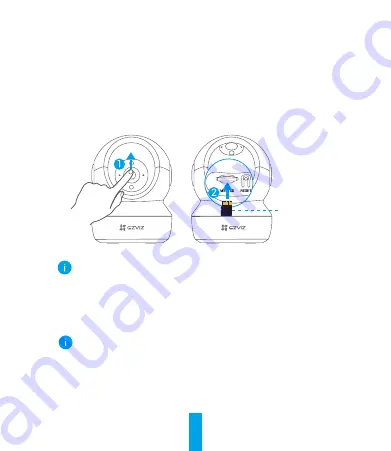
5
Installation (Optional)
1
Install the Micro SD Card (Optional)
1. Rotate the sphere upwards until you see the card slot.
2. Insert the Micro SD card (sold separately) into the card slot as shown in
the figure below.
This Side Up
After installing the Micro SD card, you should initialize the card in the
EZVIZ app before using it.
3. In the EZVIZ app, tap the
Storage Status
in the Device Settings interface to
check the SD card status.
4. If the memory card status displays as
Uninitialized
, tap to initialize it.
The status will then change to
Normal
and it can store videos and/or
pictures.





























