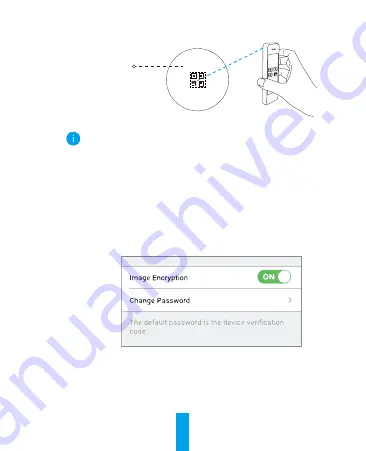
2
-
Scan the QR Code on the bottom of the camera.
Bottom of the
Camera
-
Follow the EZVIZ app wizard to finish Wi-Fi configuration.
Please make sure your phone is connected to the 2.4GHz
Wi-Fi from the router for Wi-Fi configuration.
3. Change the default password
(Optional)
After adding the camera, you are required to change the device
password to ensure your video security. The password is used
for the Image Encryption. If you turn on the Image Encryption,
you are required to input your password when you live view or
play back the camera.
-
Go to the camera settings screen to change the default
password.
-
Tap on “Change Password”.
-
Tap on “Edit”.
-
Enter the original verification code located on the bottom of
the camera.
-
Enter the new password. Please use letters and numbers
between 6 to 12 characters.









