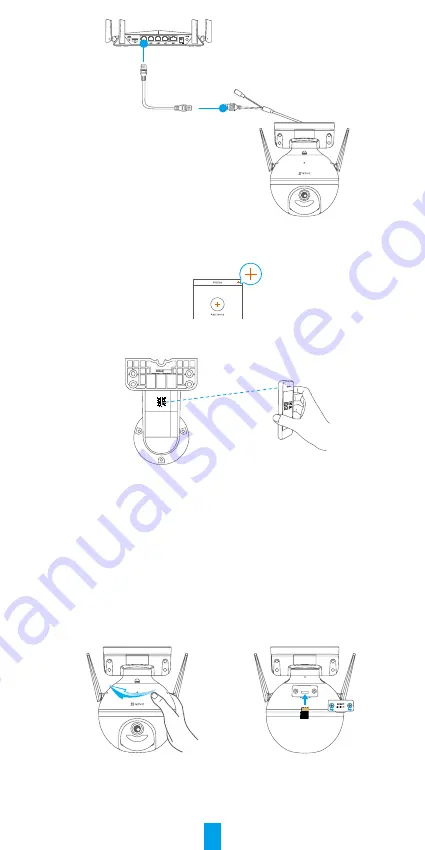
3
Ethernet Cable
-
Log in to your account using the EZVIZ app.
-
On the Home screen, tap “+” on the upper-right corner to go to the Scan QR
Code interface.
-
Scan the QR code on the Quick Start Guide cover or on the body of the
camera.
-
Follow the wizard to add the camera to the EZVIZ app.
Installation
1. Install the Micro SD Card (Optional)
-
Rotate the camera counterclockwise.
-
Remove the cover on the camera.
-
Insert the micro SD card (sold separately) into the card slot as shown in the
figure below.
-
Place the cover back on.
-
In the EZVIZ app, tap the
Storage Status
in the Device Settings interface to
check the SD card status.
-
If the memory card status displays as
Uninitialized
, tap to initialize it. The
status will then change to
Normal
and it can store videos.






