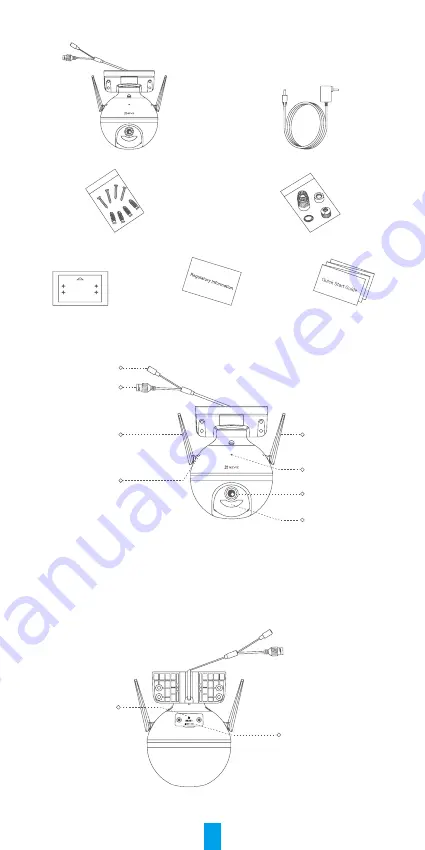
1
Package Contents
Camera (x1)
Power Adapter (x1)
Screw Kit (x1)
Waterproof Kit (x1)
Drill Template (x1)
Regulatory Information (x1)
Quick Start Guide (x1)
Basics
Antenna
LED Indicator
Lens
IR Light
Power Port
Ethernet Port
Antenna
MIC
Name
Description
LED Indicator
•
Solid Red: Camera starting up.
• Slow-flashing Red: Wi-Fi connection failed.
• Fast-flashing Red: Camera exception (e.g. Micro SD card error).
• Solid Blue: Video being live viewed in the EZVIZ app.
• Slow-flashing Blue: Camera running properly.
• Fast-flashing Blue: Camera ready for Wi-Fi connection.
Micro SD Card Slot
(Behind the cover)
Reset Button
Name
Description
Reset Button
Hold for 5 seconds to restart and reset all parameters to default.
























