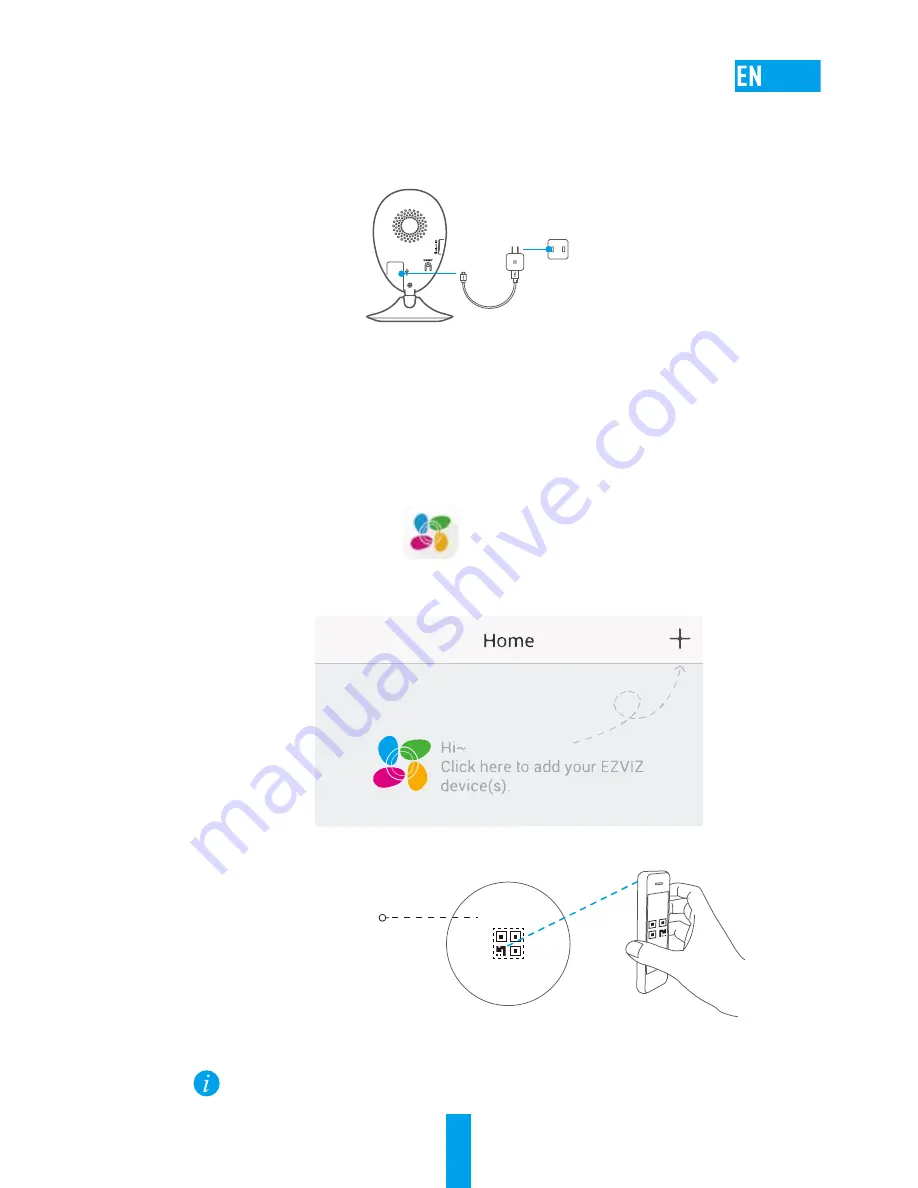
1
Setup
Step 1
Power-on
Plug the power cable into the camera and to the power adapter and then into a power
outlet, as shown in the figure below.
Power Cable
Power Outlet
Step 2
Camera Setup
1. Create an user account
- Connect your mobile phone to Wi-Fi.
- Download and install the EZVIZ app by searching “EZVIZ” in App Store and Google
Play
TM
.
- Launch the app and register for an EZVIZ user account following the start-up
wizard.
2. Add a camera to EZVIZ
- Log in the EZVIZ app.
- From the EZVIZ app Home screen, tap “+” on the upper-right hand corner to go to
the scan QR code interface.
- Scan the QR Code on the bottom of the camera.
- Follow the EZVIZ app wizard to finish Wi-Fi configuration.
Bottom of the Camera
If your product is 2.4GHz only, we kindly recommend you switch off router’s 5GHz
first to proceed adding process.





































