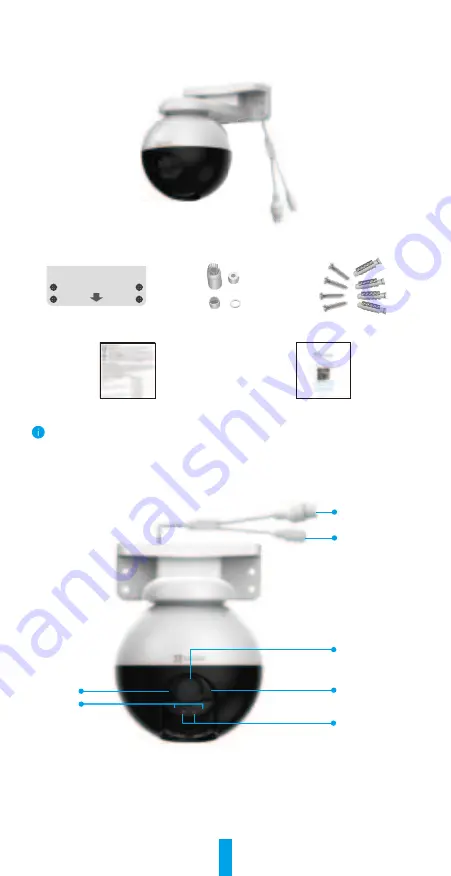
2
Overview
1� Package Contents
Camera
(
x1
)
Drilling Template
(
x1
)
Waterproof Kit
(
x1
)
Screw Kit
(
x1
)
Regulatory Information
(
x1
)
Quick Start Guide
(
x1
)
The power adapter's appearance is subject to the one you have bought.
2� Basics
Ethernet Port
Power Port
LED Indicator
Spotlight
MIC
IR light
Lens

















