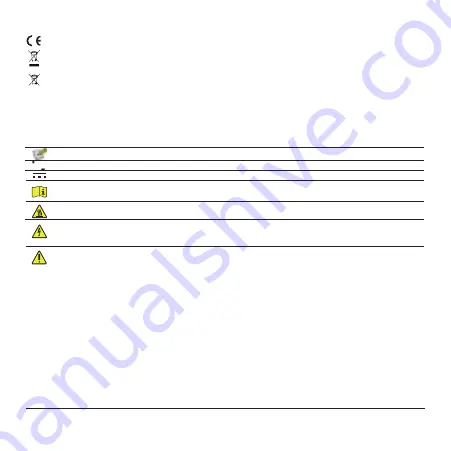
Regulatory Information
This product and - if applicable - the supplied accessories too are marked with "CE" and comply therefore with the applicable harmonized
European standards listed under the Radio Equipment Directive 2014/53/EU, the EMC Directive 2014/30/EU, the RoHS Directive 2011/65/EU.
2012/19/EU (WEEE directive): Products marked with this symbol cannot be disposed of as unsorted municipal waste in the European Union. For
proper recycling, return this product to your local supplier upon the purchase of equivalent new equipment, or dispose of it at designated collection
points. For more information see: www.recyclethis.info.
EC DECLARATION OF CONFORMITY
Hereby, Hangzhou EZVIZ Software Co., Ltd. declares that the radio equipment type [refer to the cover of the quick start guide] is in compliance with Directive
2014/53/EU.
The full text of the EC DECLARATION OF CONFORMITY is available at the following web link: http://www.ezvizlife.com/declaration-of-conformity.
2006/66/EC and its amendment 2013/56/EU (battery directive): This product contains a battery that cannot be disposed of as unsorted municipal
waste in the European Union. See the product documentation for specific battery information. The battery is marked with this symbol, which may
include lettering to indicate cadmium (Cd), lead (Pb), or mercury (Hg). For proper recycling, return the battery to your supplier or to a designated
collection point. For more information see: www.recyclethis.info.
Important Safety Information
Note:
Please read the manual before using the device.
This symbol on the device indicates that the safety compatibility manual and / or installation manual must be read, which contains
information related to the safe operation of the device.
Caution:
Be sure to read these instructions before operating the equipment.
Warning:
The separate earthing terminal must be permanently connected to earth.
Warning:
For SELV DC input: the DC power source shall comply with the Safety Extra-Low Voltage (SELV) requirements of EN/IEC 60950-1,
EN/IEC 62368-1.
Warning:
The power source should meet limited power source or PS2 requirements according to IEC/EN 60950-1 or IEC/EN 62368-1.
This symbol on the device indicates that the surface or component is overheating. If you touch this surface, you may cause personal injury.
Warning:
To reduce the risk of personal injury due to overheating of the components, wait until the surface cools down before touching it.
Alternating current.
Direct current.
Caution:
Do not block ventilation openings while the system is on, and keep at least 2 cm distance from ventilation openings and walls or other
things which may block the openings.
Warning:
Disposal of a battery into fire or a hot oven, or mechanically crushing or cutting of a battery that can result in an explosion.
Warning:
Leaving a battery in an extremely high temperature surrounding environment that can result in an explosion or the leakage of
flammable liquid or gas.
Warning:
A battery subjected to extremely low air pressure that may result in an explosion or the leakage of flammable liquid or gas.
Warning:
Dispose of used batteries according to the instructions.
Warning:
Replace only with the same or equivalent type recommended by the manufacturer.
Caution:
THE PRODUCT IS BUILT IN A REPLACEABLE BATTERY.
Warning:
Do not ingest battery, Chemical Burn Hazard.
Caution:
This product contains a coin/button cell battery. If the coin/button cell battery is swallowed, it can cause severe internal burns in just
2 hours and can lead to death.
Caution:
Keep new and used batteries away from children.
Caution:
If the battery compartment does not close securely, stop using the product and keep it away from children.
Caution:
If you think batteries might have been swallowed or placed inside any part of the body, seek immediate medical attention.
Caution:
Risk of fire or explosion if the battery is replaced by an incorrect type.
Warning
: Do not attempt to disassemble, repair, or alter the device
.
Warning
: To avoid electric shock, please wear shoes with rubber soles. To avoid injuries, please wear glooves when maintaining the device.
Warning
: If you are not familiar with knowledge of cable laying and cable connection, please make sure that the power switch has been turned
off before installation and maintenance.
Warning
: If you want to disconnect the device from the power source, please unplug the DC power terminal that connects the power adapter
and device.
Warning:
Flame may spread outside and ignite nearby combustible material without front cover! Please reinstall the front cover correctly before
normal operation.
Warning:
Do not detach the front cover when the device is working properly. The front cover can only be detached when you need to restart the
device. After restarting the device, please reinstall the front cover correctly before normal operation.


































