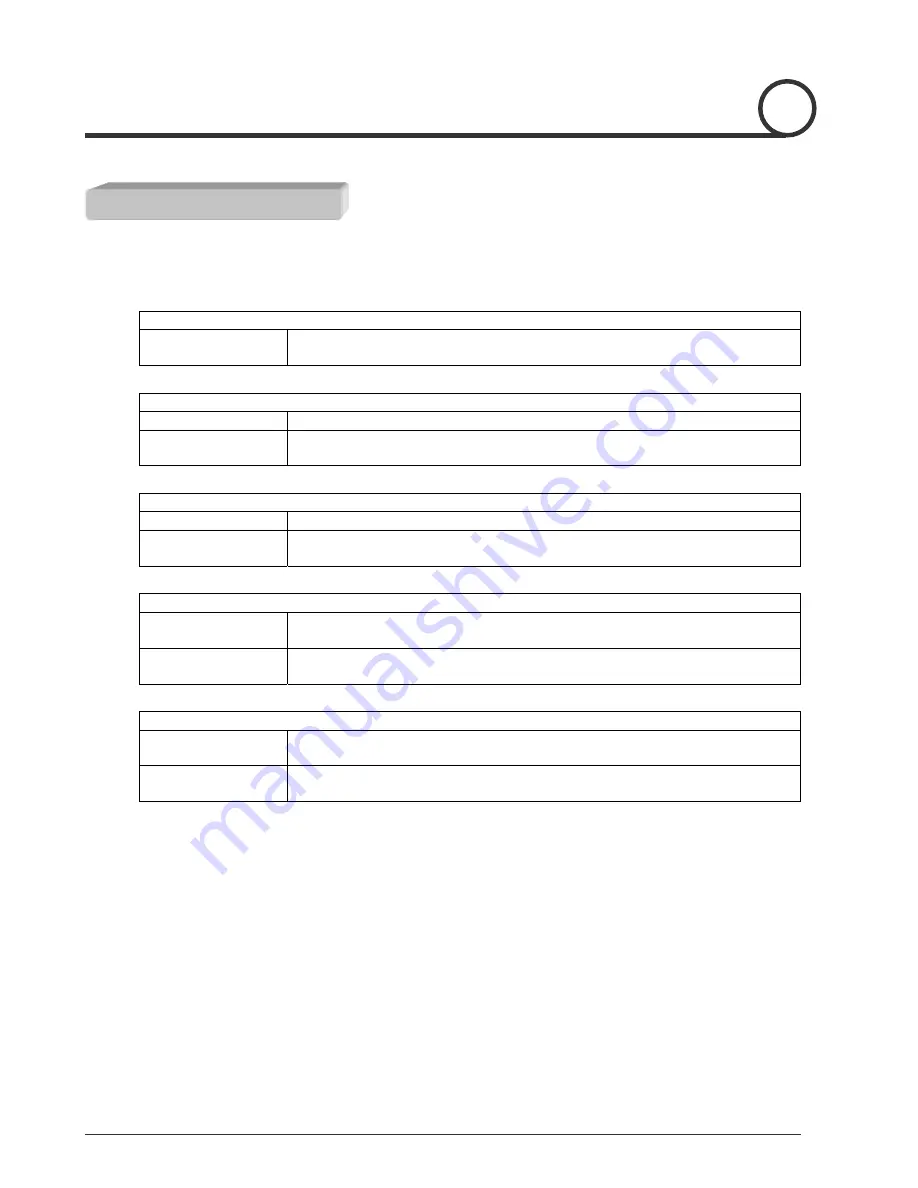
8
For ‘PELCO-D protocol version 5.0 or higher version’ controller user.
Menu
Enter Menu
Enter Numerical Key 95 and Pattern key
[95] + [Pattern]
Swing
Set Swing
Enter Menu to set Swing function
Run Swing
Enter Numerical Key 11~18 and Pattern key
[Number] + [Pattern]
Group
Set Group
Enter Menu to set Group function
Run Group
Enter Numerical Key 21~28 and Pattern key
[Number] + [Pattern]
Preset
Set Preset
Key in 1 – 128 and hold Preset Key for more than 2 seconds
[Number] + [Preset] (More than 2 seconds)
Run Preset
Key in 1 – 128 and hold Preset Key for less than 2 seconds
[Number] + [Preset] (Less than 2 seconds)
Pattern
Set Pattern
Key in 1 – 4 and hold Pattern Key for more than 2 seconds
[Number] + [Pattern] (More than 2 seconds)
Run Pattern
Key in 1 – 4 and hold Pattern Key for less than 2 seconds
[Number] + [Pattern] (Less than 2 seconds)
Macro
MENU STRUCTURE









































