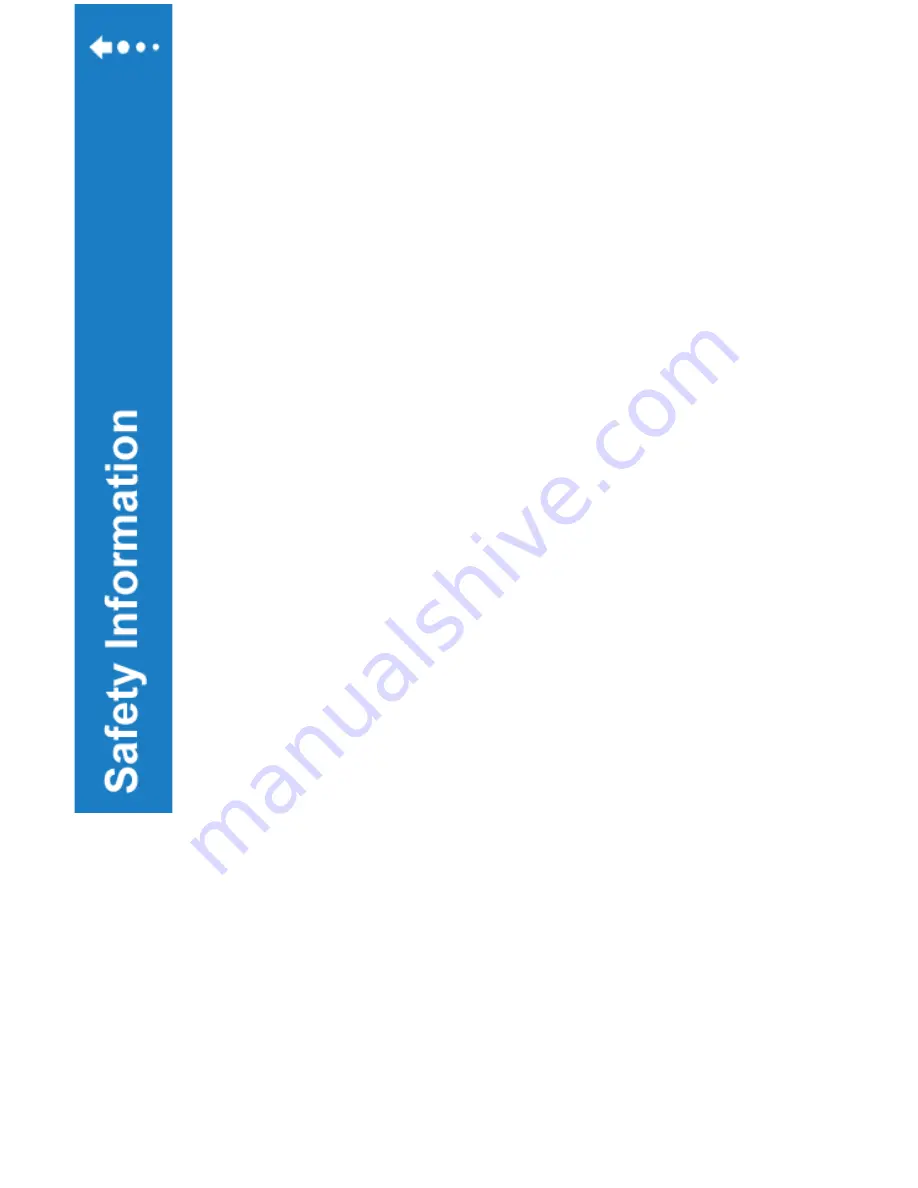
EMI/RFI WARNING
RADIO WAVE SOURCES MAY AFFECT POWERED MOBILE
VEHICLE CONTROL.
Electromagnetic (EMI) or Radio Frequency Interference (RFI) refers
to the effects that outside sources of such energy might have on the
control systems of your mobility vehicle. The interference from these
sources could cause the vehicle to release its brakes, move by
itself, and/or cause damage to the mobility vehicle controller.
Sources of EMI and RFI include cellular phones, mobile two-way
radios, radio stations, TV stations, amateur radio transmitters,
wireless computer links, microwave signals, paging transmitters,
and medium-range mobile transceivers used by emergency
vehicles. This product has been tested and has an immunity
(resistance) to EMI rated at 20V/m and the higher the immunity level
the greater the protection against EMI.
Safety Precautions
The following are some precautions you can take to reduce the risk
of a mobility vehicle being affected by EMI/RFI.
1.
Do not turn on or use hand held personal communication
devices, such as citizens band radios (CB) and cellular phones
while your vehicle is turned on.
2. Be aware of nearby transmitters, such as TV or radio stations and
try to avoid coming close to them.
3. Be aware that adding accessories and/or components, or
modifying your mobility vehicle in any way, may change its EMI/RFI
resistance level, thus making it more susceptible to interference
from radio wave sources.
4. Turn off your mobility vehicle by removing the key from the key
switch when you are getting onto or off of your mobility vehicle and
never leave the key in the key switch of an unattended mobility
vehicle.
5. Report all incidents of unintended movement or unexpected
brake releases to your dealer or EZee Life.
10
Summary of Contents for EZee PC
Page 11: ...Your EZee PC Power Chair 11 ...











































