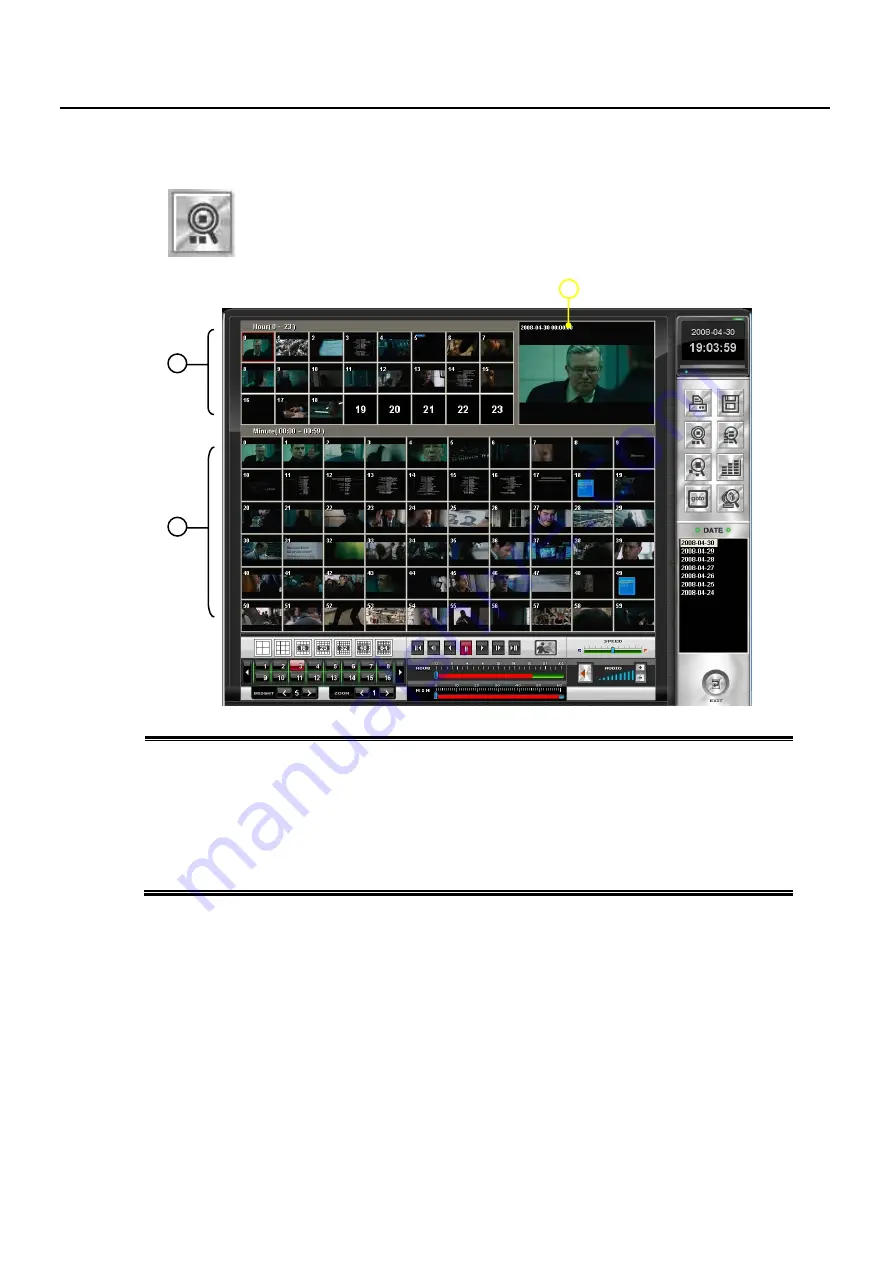
- 38 -
4.2 Preview Search (Thumbnail Panorama) (Search Option)
Click this button and it
’
ll show each frame of recorded data by hour on top area
(you need to select Camera first from below bar, if not selected: default is Camera #1)
If you click a frame of a-hour-data, this will show each minute data in 60 windows of the
selected hour. Select what you want and click Playback button.
1 Display Preview of each Hour per a day
When you click the Thumbnail Preview, it shows 24 images per each hour of a day respectively. When
there is no data during a hour, that area will show black screen.
2 Display Preview of each Minute per a hour
Click a image of hour in
“
1
–
Preview by Hour
”
and it
’
ll show 60 images showing each minute of a
hour
3 Playback Window
Click a image among
“
2
–
Preview by Minute
”
and click Playback Button
3
1
2
Summary of Contents for 0412
Page 45: ... 45 Backup Chapter 5 ...






























