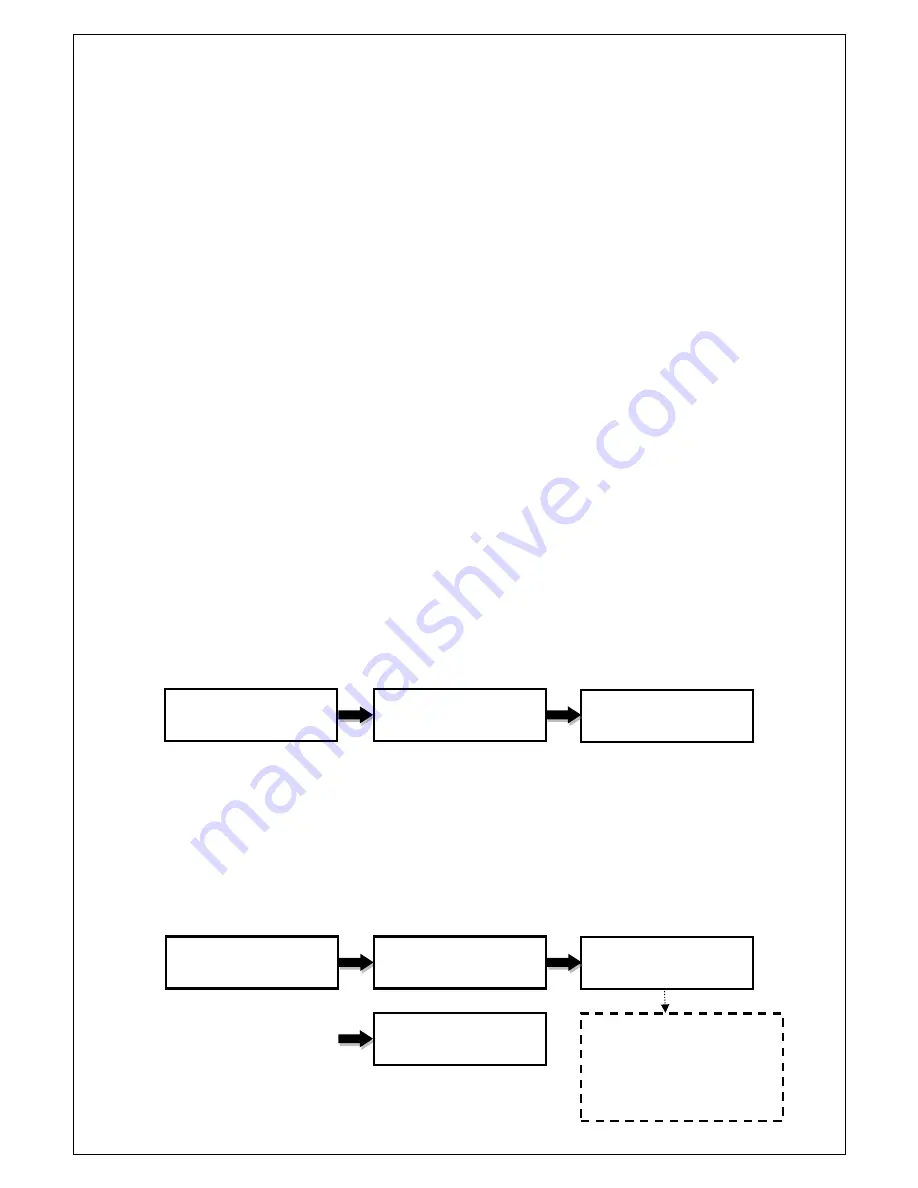
8
II.
Warning
1. The Green LED flashesduring the execution process of a task. After the task
is done, the Green LED will stay solidif the process is successful, otherwise the
Red LED will be on if the process is failed.
2. DO NOT turn off the duplicator machineor remove the optical drive when the
task is under process. It may damage the duplicator or the optical drive.
3. DO NOT plug in USB flash drive until the duplicator boots up. It may cause
abnormal results if a USB flash drive with quality issue is plugged in during
boot up.
4. It is strongly recommended that thecapacities of the source and target
media are equal orsimilar.
5. The media plugged into the source drive or source USB portwill not
beoverwritten(it is read only), avoidingthe erase of the original databy accident.
III. Menu
1. Copy
There arethree (3) copy modes: 1. Disc to Disc; 2. USB to Disc; 3. USB to
USB(onlyavailable on DUO Plus CD/DVD/Blu-rayDuplicator).
1.1 Disc to Disc
This copy mode will copy the master disc placed in the designated Source
Drive to alltargetdiscs in the Writer Drives. This process writes all data
contained on the master disc to the target discs so the copies are exact the
duplicates of the master disc.
ENT
1.Copy
# 0 : No Disc => 0
[ Copy ]
1.Disc To Disc
[ Copy ]
2.USB To Disc
Press ENT button and get into
the 1
st
copy mode by default
Press
▼ or
▲
Button to select
different copy mode
No Disc is inserted
ENT
1.Copy
# 0 : No Disc => 0
[ Copy ]
1.Disc To Disc
Copyx 5 2048M
10% 8.9X 204M
ENT
Result :
Pass 5 Fail 0
x 5:
number of target discs
2048M
: sourcedata capacity
10%:
rate of copy progress
8.9X:
writing speed
204M:
data copied so far























