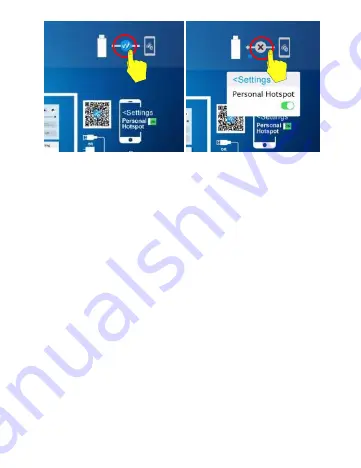
⑥
Step 3. After establishing the connection between iOS devices and
X6SE, a “wire” icon shows on the TV; please check from steps 1 to
steps3 if the connection failed which shown as “X”(refer to picture
6).
Note:Cellular (3G/4G) data is needed at your iOS device
Step 4. Download EZCast app from Apple App store or scan the QR
code to download EZCast app.
Step 5. Launch EZCast app, click the “Wire” button to establish
connection between your iOS device and MiraScreen X6. After that
please click the “Menu” button on the side bar, MiraScreen setup
page will show on your TV (refer to Picture 8).
Summary of Contents for MiraScreen X6SE
Page 5: ...Firmware upgrade 1 2...
Page 8: ...2 3 1...
Page 18: ...X6SE 2 in 1 Powered by EZCast V1 0 Email support mirascreen com...
Page 19: ......
Page 22: ...iOS iOS 9 4 HD source 2 iOS 5V 1A...
Page 23: ...2 3 IOS 1 2...
Page 24: ...1 X6SE 2 iOS 3 3...
Page 25: ...1 3 4 Apple EZCast EZCast 5 EZCast app 1 2 3...
Page 26: ...iOS 3G 4G 6 Plug and Play 4 1 X6SE 2 iOS iOS 3G 4G...
Page 28: ...3 1 USB EZCast Connect USB 5 0 EZCast Apk EZCast...
Page 29: ...5 6 4 2 USB USB 4 4 EZCast Connect USB USB...
Page 30: ...4 4 USB Android 4 4 USB USB USB USB EZCast APP 5 X6 USB...
Page 31: ......
Page 32: ...IOS EZCast X6SE 1...






















