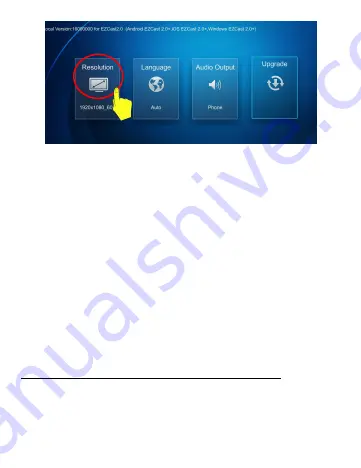
⑨
3.
Android user guide
1. Connect MiraScreen X6SE with your Android devices
Plug one end (smaller one, micro USB) of the USB power cable into
your MiraScreen X6SE and the other end of the USB power cable
(bigger one, USB Type-A) into an external 5V1A power adapter.
Use your micro USB (or USB Type-C) cable to connect your Android
device and MiraScreen X6SE (bigger one, USB Type-A)(Refer to
picture 1).
2. Software installation
Please download EZCast app from Google Play Store, you may also
scan the QR code shown on your TV to download EZCast app
Note: Supports Android 4.4+
Note: Not all of Android 4.4 devices support USB mirror
3. Android USB tethering mode (refer to picture 7)
Please launch the “EZCast” app, and click the “Wire” button.
After that please click the “Connect” button, and then enable
Summary of Contents for MiraScreen X6SE
Page 5: ...Firmware upgrade 1 2...
Page 8: ...2 3 1...
Page 18: ...X6SE 2 in 1 Powered by EZCast V1 0 Email support mirascreen com...
Page 19: ......
Page 22: ...iOS iOS 9 4 HD source 2 iOS 5V 1A...
Page 23: ...2 3 IOS 1 2...
Page 24: ...1 X6SE 2 iOS 3 3...
Page 25: ...1 3 4 Apple EZCast EZCast 5 EZCast app 1 2 3...
Page 26: ...iOS 3G 4G 6 Plug and Play 4 1 X6SE 2 iOS iOS 3G 4G...
Page 28: ...3 1 USB EZCast Connect USB 5 0 EZCast Apk EZCast...
Page 29: ...5 6 4 2 USB USB 4 4 EZCast Connect USB USB...
Page 30: ...4 4 USB Android 4 4 USB USB USB USB EZCast APP 5 X6 USB...
Page 31: ......
Page 32: ...IOS EZCast X6SE 1...

























