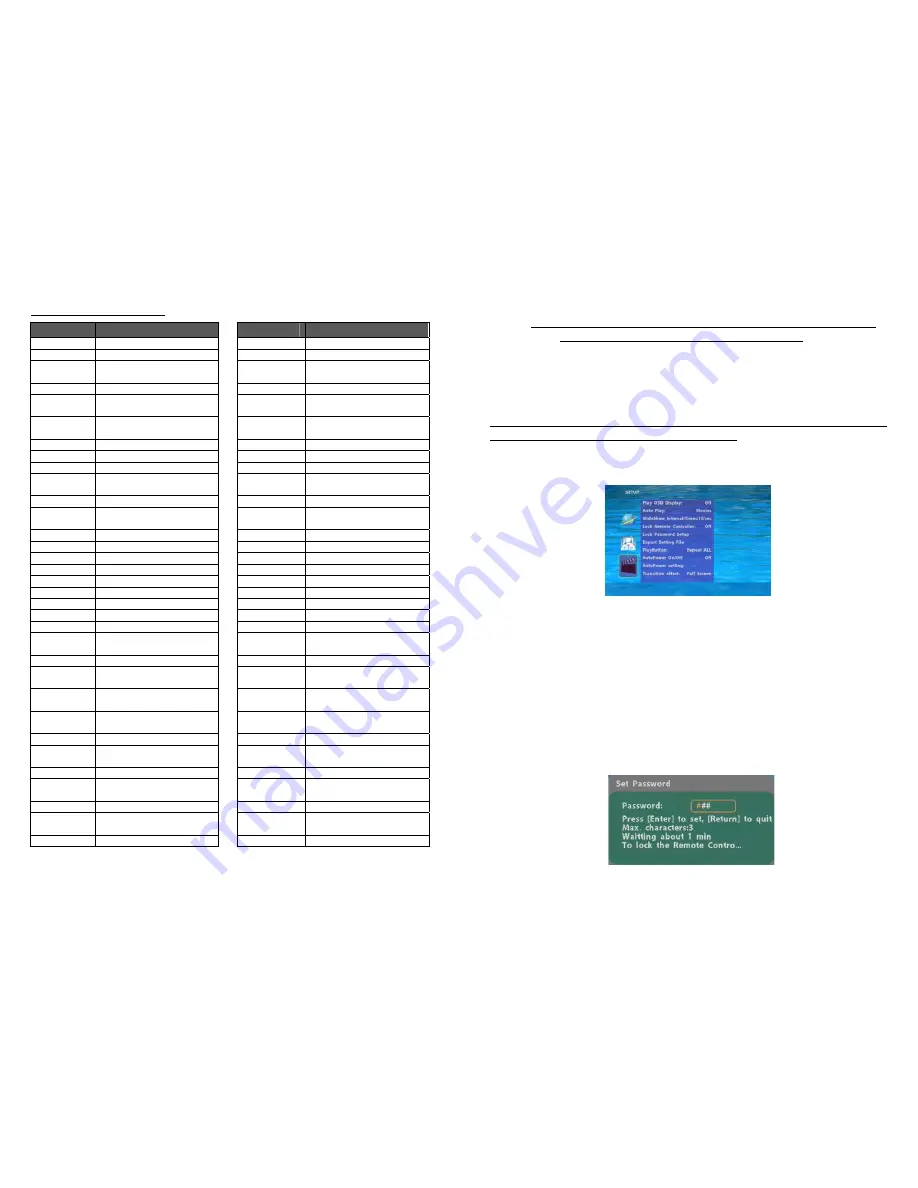
11
NOTE: GMT and applied regions
Time Zone
Region
Time Zone
Region
(GMT-12:00) Eniwetok,
Quazalen
(GMT+02:00)
Helsinki, Riga, Tallinn
(GMT-11:00)
Midway, Ireland, Samoa
(GMT+03:00) Nairobi
(GMT-10:00) Hawaii
(GMT+03:00)
Moscow, Saint Petersburg,
Volgograd
(GMT-09:00) Alaska
(GMT+03:00) Baghdad
(GMT-08:00)
Pacific GMT (U.S. & Canada);
Tijuana
(GMT+03:00) Kuwait,
Raid
(GMT-07:00)
Continental GMT (U.S. &
Canada)
(GMT+03:30) Tehran
(GMT-07:00) Arizona
(GMT+04:00)
Baku, Tbilisi, Ere van
(GMT-06:00) Mexico
city
(GMT+04:00)
Abu Dhabi, Muscat
(GMT-06:00) Saskatchewan
(GMT+04:30) Kabul
(GMT-06:00)
Eastern Coast GMT (U.S. &
Canada)
(GMT+05:00) Yekaterinburg
(GMT-06:00)
Indiana (Eastern Coast)
(GMT+05:00)
Islamabad, Karachi, Tashkent
(GMT-04:00) Atlantic
GMT
(Canada)
(GMT+05:30)
Calcutta, Chennai, Mumbai, New
Delhi
(GMT-04:00) Santiago
(GMT+05:45) Katmandu
(GMT-04:00)
Caracas, La Paz
(GMT+06:00) Sri
Jayewardenepura
Kotte
(GMT-04:00) Newfoundland
(GMT+06:00) Astana,
Dakar
(GMT-03:00) Greenland
(GMT+08:00)
Irkutsk, Ulan Bator
(GMT-03:00) Buenos
Aires,
Georgetown
(GMT+08:00)
Kuala Lumpur, Singapore
(GMT-03:00) Brasilia
(GMT+08:00) Taipei
(GMT-02:00) Mid-Atlantic
(GMT+08:00) Perth
(GMT-01:00) Capo
Verde
Is.
(GMT+09:00) Seoul
(GMT-01:00) Azores
(GMT+09:00) Yakutsk
(GMT-00:00)
Greenwich GMT; Dublin,
Edinburgh, Lisbon, London
(GMT+09:00)
Osaka, Sapporo, Tokyo
(GMT-00:00) Casablanca,
Monrovia
(GMT+09:30) Darwin
(GMT+01:00)
Beograd, Bratislava, Budapest,
Ljubljana, Prague
(GMT+09:30) Adelaide
(GMT+01:00)
Brussels, Copenhagen, Madrid,
Paris
(GMT+10:00) Guam,
Port
Moresby
(GMT+01:00)
Sarajevo, Skopje, Sofia, Vilnius,
Warsaw, Zagreb
(GMT+10:00) Brisbane
(GMT+01:00) Midwest
Africa
(GMT+10:00) Vladivostok
(GMT+01:00)
Amsterdam, Berlin, Bern, Rome,
Stockholm, Vienna
(GMT+10:00) Canberra,
Melbourne,
Sydney
(GMT+02:00) Bucharest
(GMT+10:00) Hobart
(GMT+02:00) Athens,
Istanbul,
Minsk
(GMT+11:00)
Magadan, Solomon Is., New
Caledonia
(GMT+02:00) Jerusalem
(GMT+12:00) Auckland,
Wellington
(GMT+02:00) Cairo
(GMT+12:00)
Fiji, Kamchatka Pen., Marshall
Is.
(GMT+02:00) Harare,
Pretoria
(GMT+13:00) Nuku'alofa
12
②
Local Time:
Set the system time manually.
NOTE:
If the
NTP Server
and
Local Time
have been set, the NTP Server will be the first
priority (the PA19B1080P is already connected to the network).
③
Download Time:
Set the FTP auto-download time.
Local HTTP Server:
Enable/ Disable the HTTP command function.
Local HTTP Server Setup:
To set the “Port”, “User ID” and “Password” of the PA15/ 17/ 19/
22B1080P. (The Default Port: 80, User ID: root, Password: admin)
NOTE: Press the “SETUP” button on the remote control to save the settings, and it will auto exit
the settings screen, then restart the PA15/ 17/ 19/ 22B1080P.
7.3 OTHER SETUP
Play OSD Display:
Enable or disable the OSD display.
Auto Play
-
Movies: Auto play movie files on the CF card after power on.
- Pictures: Auto play picture files on the CF card after power on (slideshow function).
- All Files: Auto play all the media files on the CF card after power on.
- Off: Turn off the Auto Play function.
SlideShow Interval Times:
Set the time each photo is shown (10/ 15/ 30 seconds, 1/ 10/ 15/
30 minutes or 1 hour).
Lock Remote Controller:
Enable/ disable the auto key lock function. (The PA15/ 17/ 19/
22B1080P will auto lock when there is no further input for 1 minute.)
Lock Password Setup:
Press the “Enter” button to open the “Set Password” window. Enter the
password with numeric buttons and press the “Enter” button to save the new password (The
default password: 123).


































