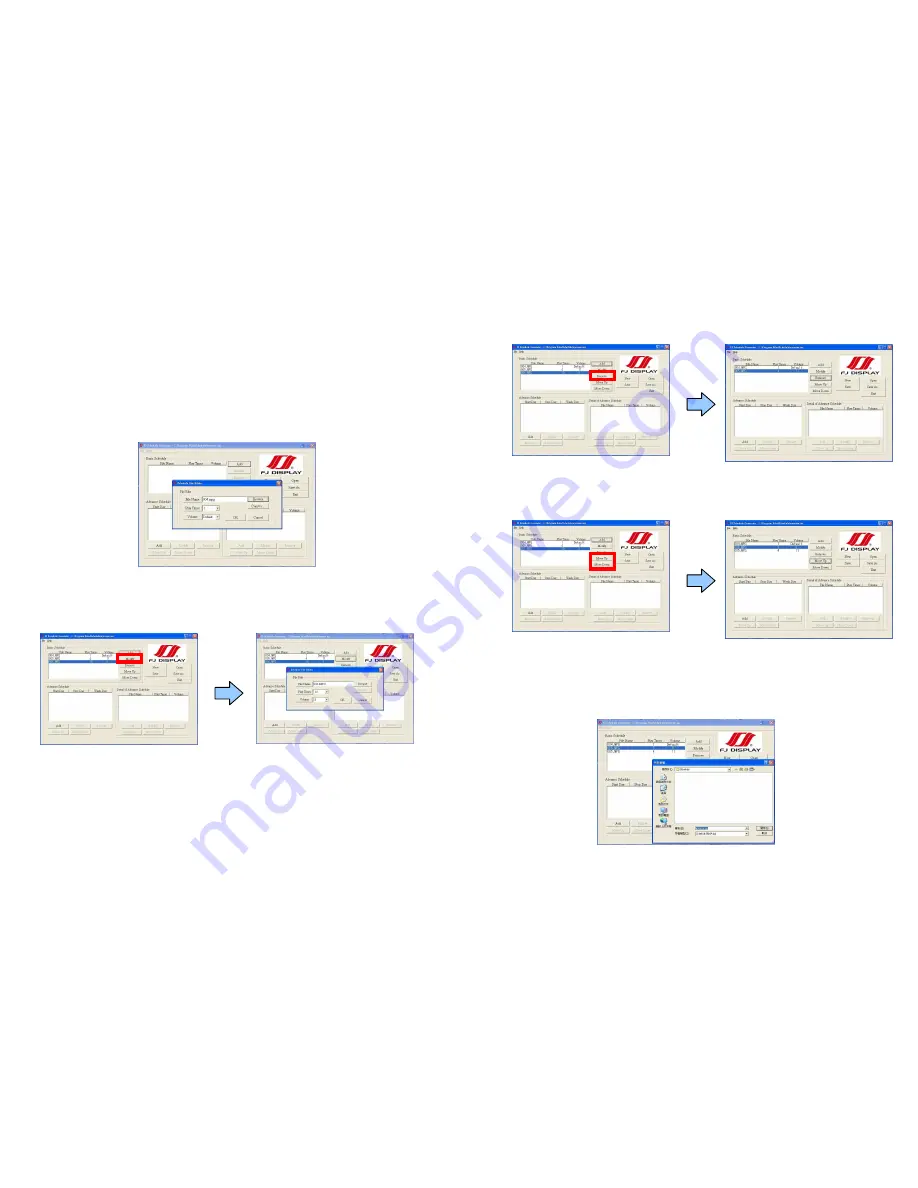
39
11.2.1 Basic Schedule
In the “Basic Schedule” mode, you can select files that you want to play and the set up the play times of
each file.
Add: Click this button to add a file. The following diagram appears
:
Click the “Browser” button to search for files that you want to add. You can also set up the “Play
Times” of the file in the window. Click the “OK” button to complete the setup.
Click the “Add” button again to add other file.
COPY Function
:
Click the “Copy to…” button to copy directly the added file to the memory card.
Modify: Click this button to modify the file in the list.
Select the file that you want to modify in the list, and press the “Modify” button.
40
Remove: Click this button to remove the file from the list.
Select the file that you want to remove from the list, and press the “Remove” button to delete.
Move Up / Move Down: Click these buttons to change the order that the files are played.
After the setup, press the “SAVE” button, and a pop-up window will appear. Select the path, then
click the “SAVE” button to save your setup.
NOTE: Do not rename the file (eyezone.ini), otherwise the B1080P-5 will not be able to read the file.



















