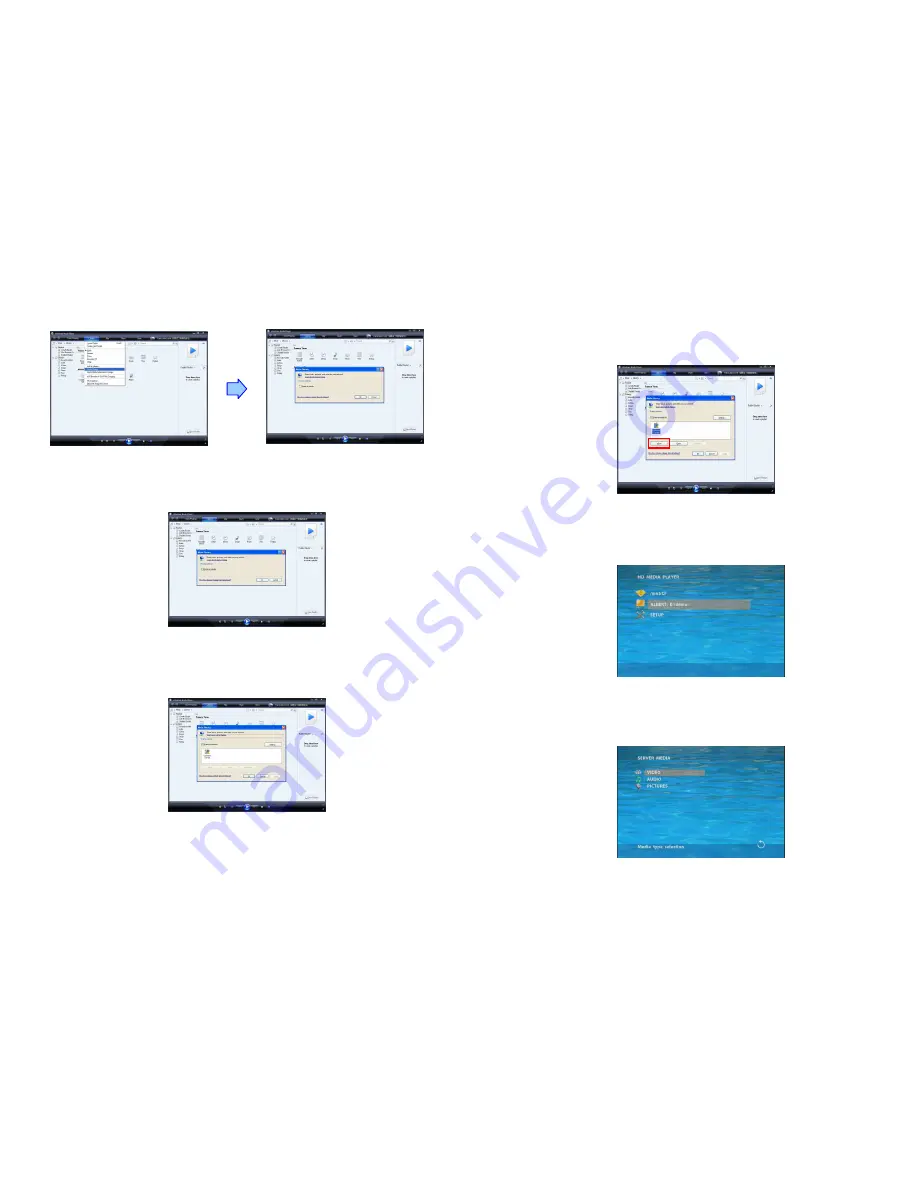
27
Step 5: Click the “Library” tab, and then click “Media Sharing”.
Step 6: Select the “Share my media”, and click “OK”.
Step 7
:
:
:
:
In the Media Sharing dialog box, select the “Share my media” check box.
28
Step 8: Confirm that the Eyezone B1080P-5 is connected to the network.
In the list of devices below the “Share my media to” check box, select the device (Eyezone B1080P-5),
and click “Allow” to share the media files.
Step 9: The shared folder will appear on the screen of the Eyezone B1080P-5. Select the folder and
click the “ENTER” button on remote control to go into the folder.
Step 10: Select the type of data (VIDEO/ AUDIO/ PICTURES) you want to play, and then press the
“ENTER” button on remote control.










































