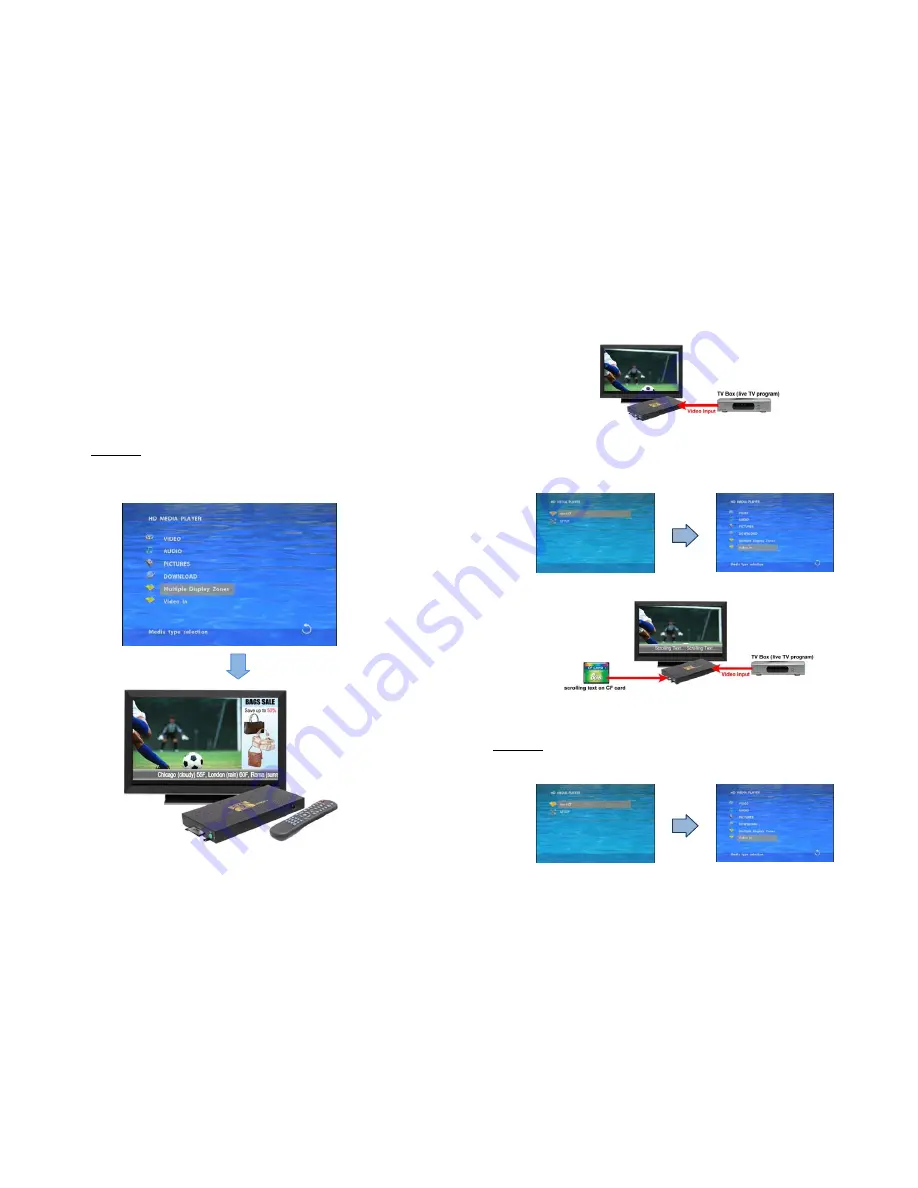
19
8.2 MULTIPLE DISPLAY ZONES
Step 1:
Put movies, pictures (only supports
PNG
format/ size: 150x400/ 96DPI) and text file on CF card.
Picture Files
If you select the “
By Slide Time
” item of the picture slide mode; please name the picture files 0.png ~
9.png.
If you select the “
Match Video
” item of the picture slide mode, the file name of the picture must be the
same of the corresponding movie file.
Text File
Use the “Notepad” to create a text file on your PC. Enter the message that you want to display and
named the file “
message.txt
”.
Step 2:
Select the
Multiple Display Zones
item to display the movies and pictures with scrolling text
immediately.
20
8.3 LIVE VIDEO DISPLAY
Mode 1: Play Live Video Only
Step 1:
Connects the video source (TV Box, DVD Player or camera) to video and audio input of
B1080P-4.
Step 2:
Turn off the background of scrolling text (refer to
7.3 Video Setup
).
Step 3:
Select the Video In item to directly play the live video on your screen.
Mode 2: Play Live Video with Scrolling Text
Step 1:
Connects the video source (TV Box, DVD Player or camera) to video and audio input of
B1080P-4.
Step 2:
Use the “
Notepad
” to create a text file that you want to play on your PC and named the file
“
message.txt
”. Put the scrolling text file on CF card.
Step 3:
Refer to
7.3 Video Setup
to
set the text color and turn on the background of scrolling text.
Step 4:
Select the
Video In
item to directly play the live video and scrolling text on your screen.























