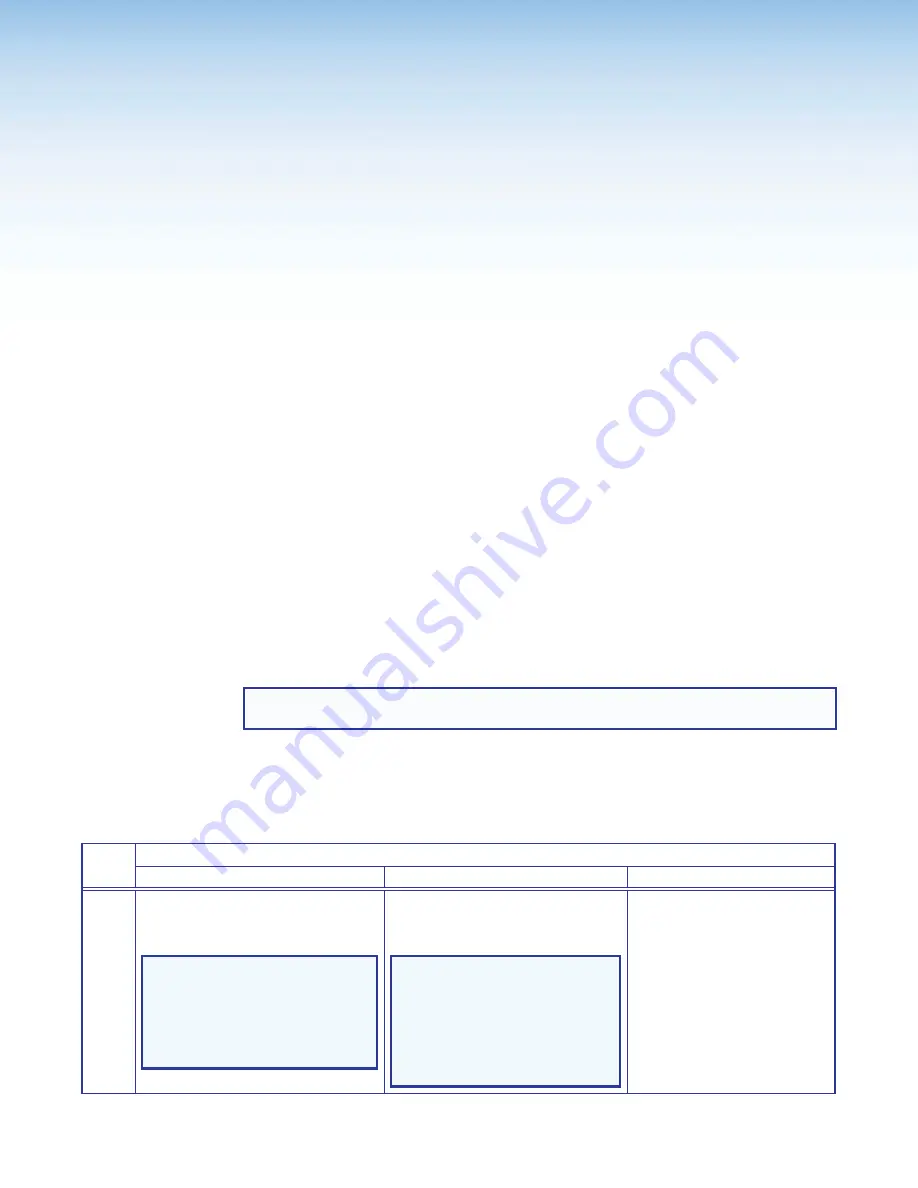
XTP T FB 202 • Operation
17
Operation
The XTP T FB 202 can be controlled only by SIS commands (see
SIS Configuration
and Control
on page 18) or the XTP System Configuration Software (see
XTP System
Configuration Software
on page 24). This section contains basic information about
operation details. Topics in this section include:
•
Switch Modes
•
EDID
•
Reset Modes
Switch Modes
The XTP T FB 202 has two switch modes: normal and auto switch. In normal mode
(default), inputs must be selected manually. In auto switch mode, the XTP T FB 202
prioritizes a specified input depending on availability. These modes must be enabled or
disabled through SIS commands (see
Auto switch mode
commands on page 21) or the
XTP System Configuration Software (see
Auto-input Switching section
on page 32).
EDID
To manage EDID on the XTP T FB 202, use the XTP System Configuration Software (see
EDID Minder
on page 34) or SIS commands (see
EDID Commands
on page 23). The
XTP T FB 202 can record and save EDID in a user memory location, select a pre-defined
EDID, or use EDID from a display connected to a receiver. EDID stored in the user memory
location can come from the display connected to a receiver or a custom EDID imported
through the XTP System Configuration Software.
NOTE:
In matrix applications, EDID on the switcher is assigned by the matrix switcher
using the XTP System Configuration Software.
Reset Modes
Use the recessed Reset button on the top panel of the transmitter to return the device to
default settings or to restore factory-shipped firmware.
Reset Mode Summary
Mode Activation
Result
Purpose/Notes
Factory Reset
(Mode 1)
Hold the recessed Reset button
down while applying power to the
device.
NOTE:
After a mode 1 reset,
update the device with the
latest firmware version. DO
NOT operate the firmware
version that results from this
mode reset.
The device reverts to the factory
default firmware.
NOTE:
If you do not want
to update the firmware or
perform a mode 1 reset by
mistake, cycle power to the
device to return the firmware
version running prior to the
reset.
Use mode 1 to roll back
to factory firmware for a
single power cycle if an
incompatibility issue arises.
Summary of Contents for XTP T FB 202
Page 6: ...XTP T FB 202 Contents vi ...






























