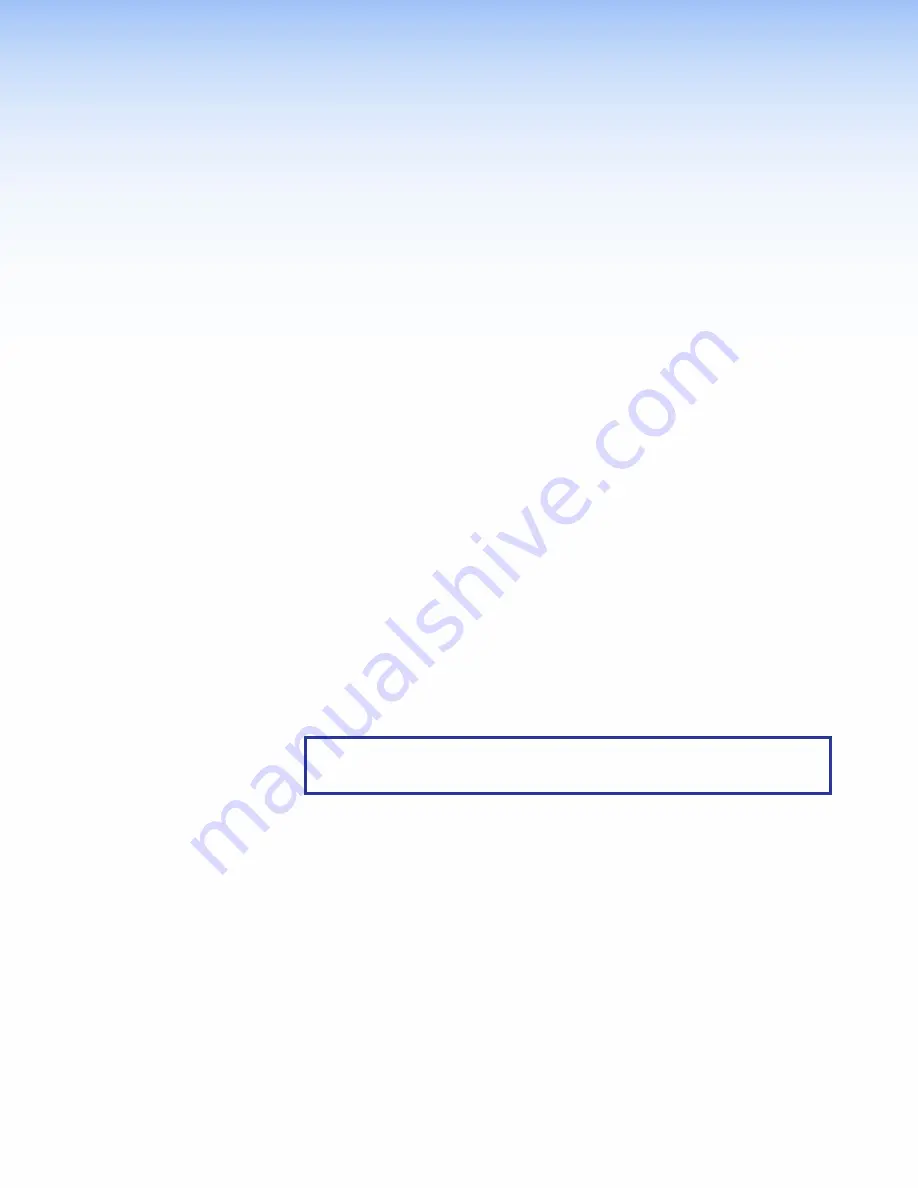
Installation
Overview
1.
Before starting, download and install the latest versions of the following software:
GUI Designer
— for designing layouts for Extron TouchLink Pro touchpanels and
third party touch interfaces.
Global Configurator Plus and Professional
— for setting up and configuring the
control processor and touchpanel.
Toolbelt
— provides device discovery, device information, firmware updates,
and configuration of network settings, system utilities, and user management for
TouchLink Pro devices.
Global Scripter
— Provides an integrated development environment for Extron
control systems programming.
See
2.
Obtain the following network information from your network administrator:
Dynamic Host Configuration Protocol (DHCP) status
(on or off). If DHCP is off,
you also require
IP address
Subnet mask
Gateway
User names
— These are either
admin
or
user
.
Passwords
— The factory configured passwords for all accounts on this device
have been set to the device serial number. Passwords can be changed during
configuration. Passwords are case sensitive.
NOTE:
If the device is reset to default settings, the password is the default
password configuration. The default password is
extron
(for either
admin
or
user
accounts).
MAC address
— make a note of the touchpanel MAC address.
SSL security certificates and IEEE 802.1X authentication
— Extron
touchpanels come with a factory-installed Secure Sockets Layer (SSL) security
certificate. IEEE 802.1X authentication is also supported once enabled. See
Secure Sockets Layer (SSL) Certificates
on page 31 for more information.
TLP Pro 300M • Installation Overview
3
Summary of Contents for TouchLink TLP Pro 520M
Page 6: ......


























