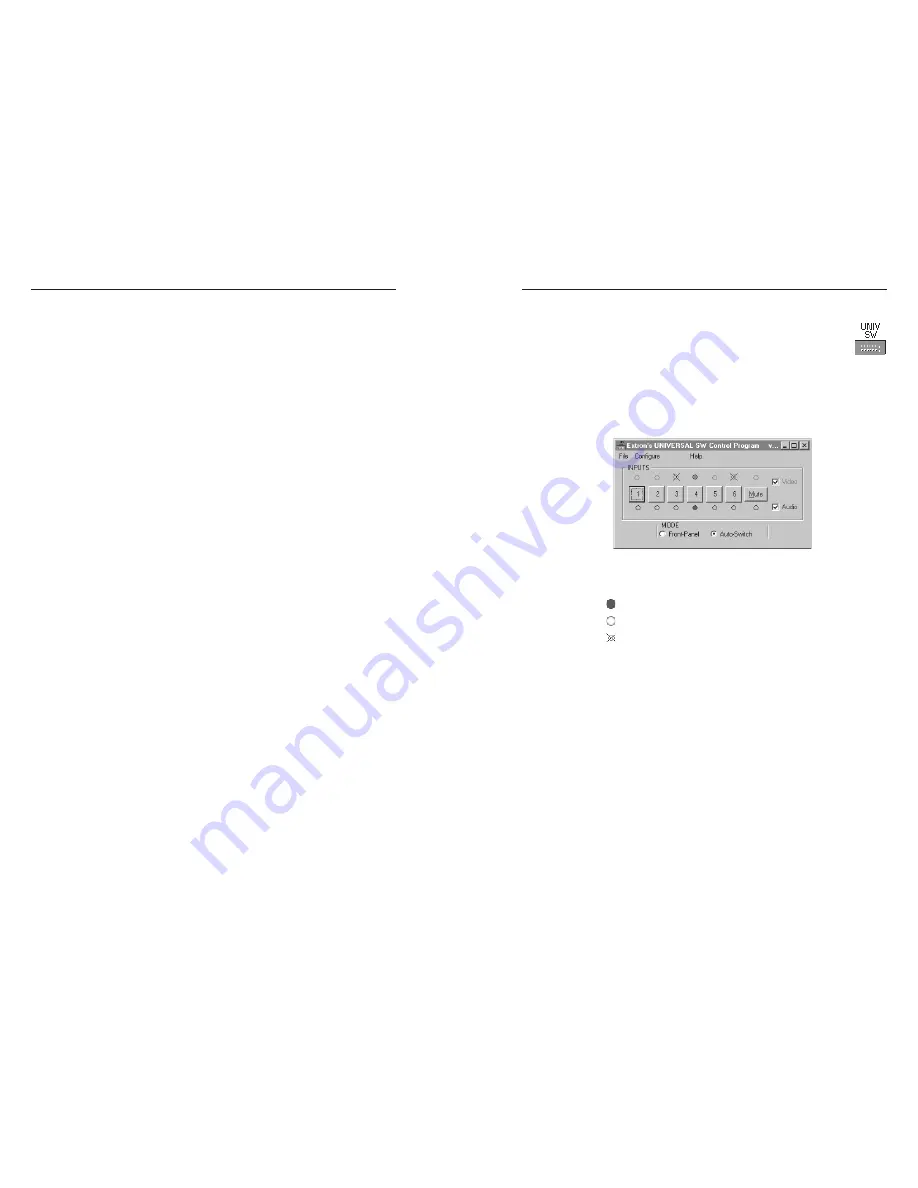
SW MTP T Series Switchers • Remote Control
SW MTP T Series Switchers • Remote Control
Remote Control, cont’d
Using the software
1
.
To run the software, double click on the Universal
Switcher Control Program icon in the Extron
Electronics program group.
2
.
Click on the comm port that is connected to the switcher’s
RS-232 port.
3
.
The Extron Universal Switcher Control Program window
(Figure 4-2) displays the input signal status for each input
(signal present or not present), and the selected input.
Figure 4-2 — Universal Switcher Control program
window
indicates that the input signal is present and is selected.
indicates that the input signal is present but not selected.
indicates that the input signal is not present.
Windows-Based Program Control
The Universal Switcher Control Program, part #29-031-01, is
compatible with Windows 3.1/3.11, Windows 95/98,
Windows NT, Windows ME, Windows XP, and Windows 2000
and provides remote control and/or indication of the following:
•
Input selection (including audio breakaway for models
with video and audio)
•
Front panel switch mode selection
•
Input sensing indication
Updates to this program can be downloaded from the Extron
Web site (http://www.extron.com).
Installing the software
The program is contained on two 3.5” diskettes and must be
installed and run from the hard drive.
To install the software on the hard drive, run setup.exe from the
floppy disk and follow the screen instructions.
By default, the Windows installation creates a C:\UNIVSW
folder and places two icons (Universal Switcher Control
Program and Universal Switcher Help) into a group named
“Extron Electronics”.
4-9
4-8





















