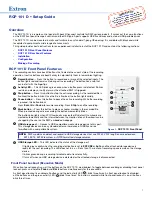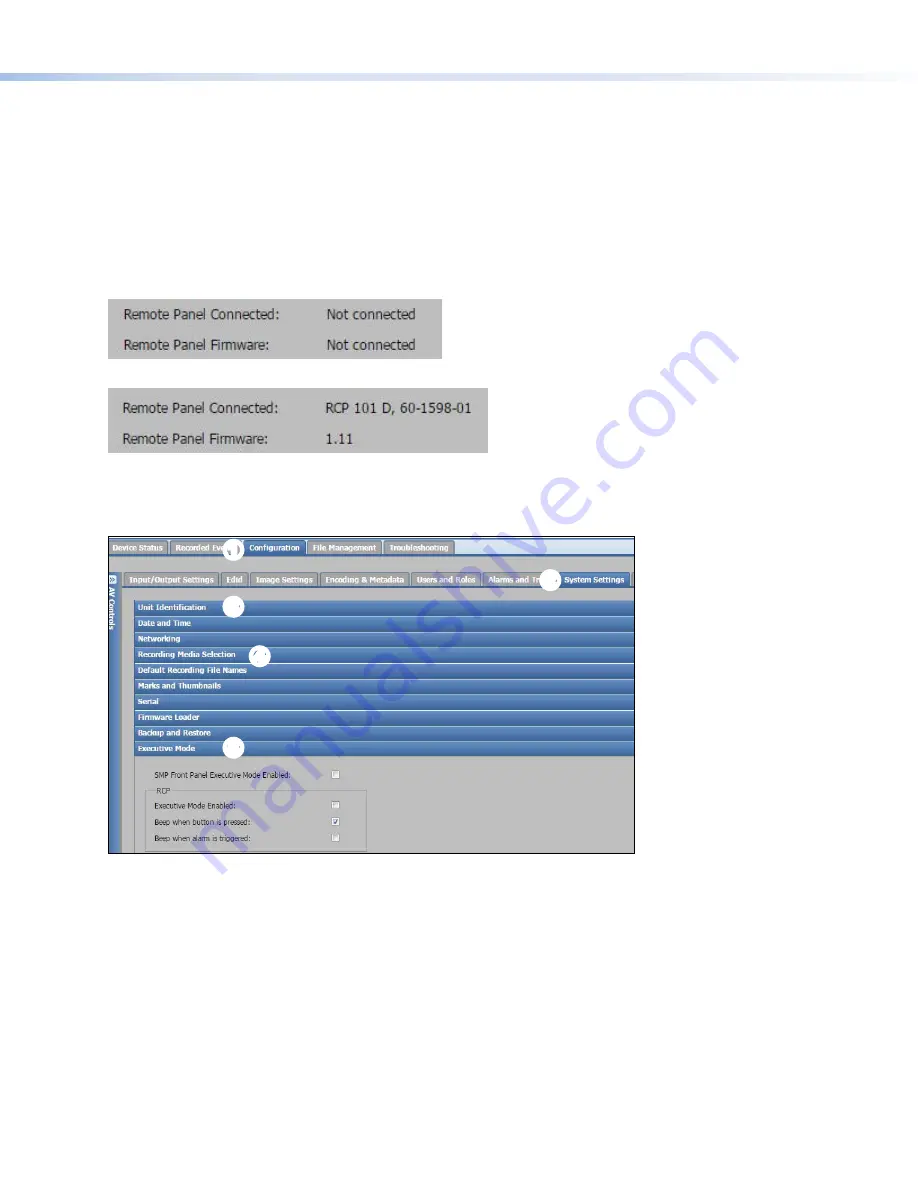
5
Product Category
Configuration
SMP Web Page
The RCP 101 D can be configured from the SMP web page. Use a PC connected to the same subnet as the SMP.
1.
Open a Web browser and enter the IP address of the SMP (see the User Guide for your SMP model).
You may need to log on as
admin
.
The SMP Web page opens.
2.
To confirm that the RCP 101 is connected to the SMP, click
Configuration
(figure 8,
1
),
System
Settings
(
2
), and
Unit
Identification
(
3
).
When the RCP 101 D is not connected, or not detected by the SMP, the following information is displayed:
When the RCP 101 D is detected by the SMP, the following information is displayed:
3.
To save a recording to the USB device inserted into the RCP 101 D, click
Configuration
(
1
),
System
Settings
(
2
),
and
Recording
Media
Selection
(
4
).
From the
Recording
Destination
drop-down menu, or the
Secondary
Recording
Destination
drop-down menu, as
appropriate, select
RCP
USB
.
1
1
2
2
3
3
4
4
5
5
Figure 6.
SMP Web Page
4.
To configure Front Panel Lockout, click
Configuration
(
1
),
System
Settings
(
2
), and
Executive
Mode
(
5
).
The options shown in figure 8 are available only when the RCP 101 D is detected. By default:
•
Front Panel Lockout (Executive Mode) is disabled (see
Front Panel Lockout (Executive Mode)
on page 1).
•
Beep
when
button
is
pressed
is enabled.
•
Beep
when
alarm
is
triggered
is disabled.
Select or deselect the appropriate checkbox to enable or disable those options.