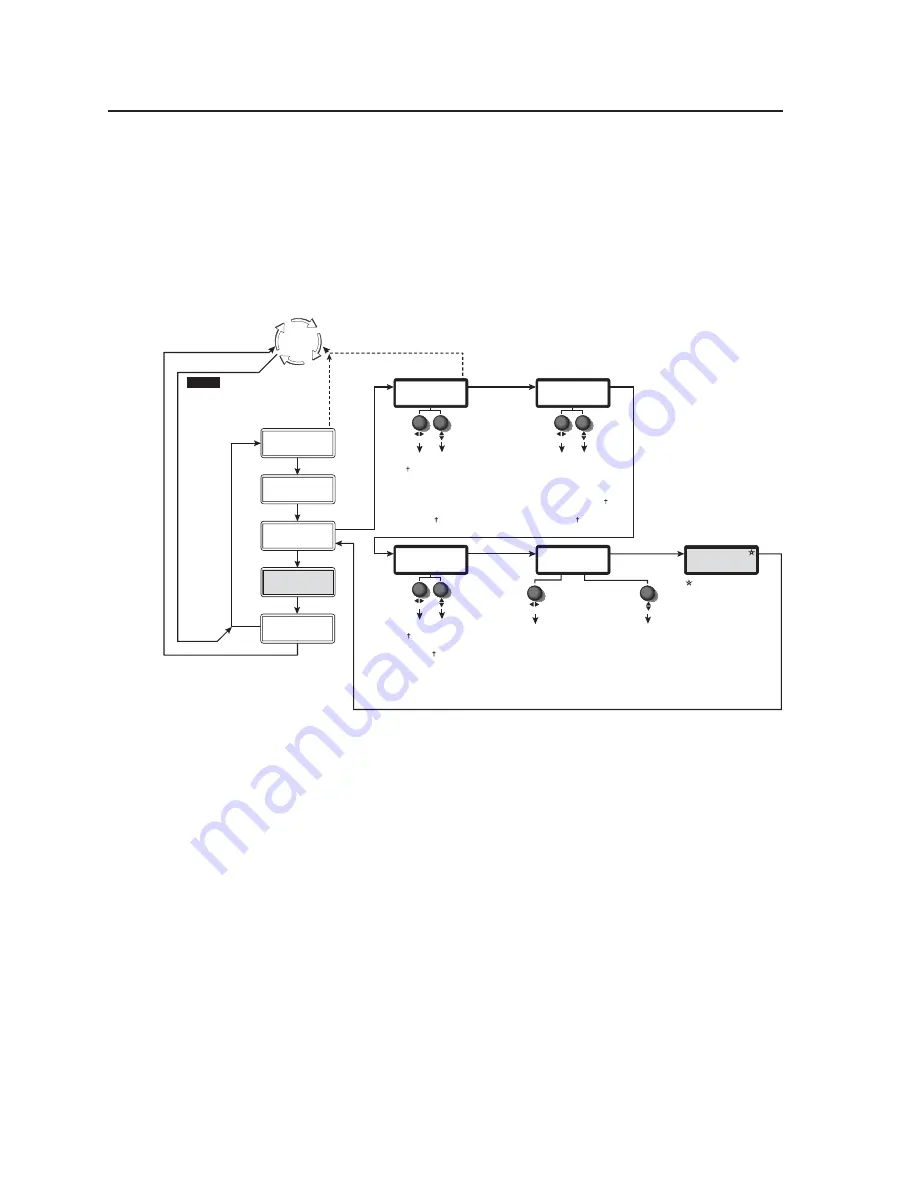
Operation, cont’d
PIP 422 and PIP 444 Picture-in-Picture Processors • Operation
3-8
Advanced Configuration menu
Figure 3-7 is a flowchart that shows an overview of the Advanced Configuration
menu, the submenus, and the available settings.
The Advanced Configuration menu has four submenus that allow you to view and
select the border color, background color, window transition effect, priority, and
anti-aliasing mode for the windows and a fifth submenu that displays the device’s
temperature. Rotate either of the Adjust knobs to select settings from each of the
submenus.
20 sec.
20 sec.
Effect Type
Wipe
Win Priority
F
<
1
>
2 3 4 B
Next
Border
Off
Border color
• Off
• Magenta
• White
• Red
• Yellow
• Blue
• Cyan
• Black
• Green
Background color
• White
• Magenta
• Yellow
• Red
• Cyan
• Blue
• Green
• Black
Input window priority
Set the priority order.
Order the selected input
number from left (the
selected input appears in
front) to right (the selected
input appears in back).
Select input
• 1
• 2
• 3
• 4
Window transition effect
• Cut
• Wipe
• Dissolve
Next
Background
Black
Next
Next
Next
Front Back
Next
Default
Cycle
Input
Config
Menu
Menu
Output
Config
Menu
Advanced
Config
Menu
Menu
Menu
Next
To exit menu
press NEXT
NOTE
The PIP returns to
the last active main
menu or submenu
when you press Menu.
Genlock
Config*
*PIP 444 only
Newer models
only
Default
Default
Default
Temperature
+91F +33C
Figure 3-7— Advanced Configuration menu flowchart
Border Color submenu
Use this submenu to select a border color for all the windows. Available colors are
white, yellow, cyan, green, magenta, red, blue, or black. You can also select off,
which is the default setting.
Background Color submenu
This submenu allows you to select a background color for all the windows.
Available colors are white, yellow, cyan, green, magenta, red, blue, or black. Black
is the default setting.
im Vertrieb von
CAMBOARD Electronics
www.camboard.de
Tel. 07131 911201
Fax 07131 911203
















































