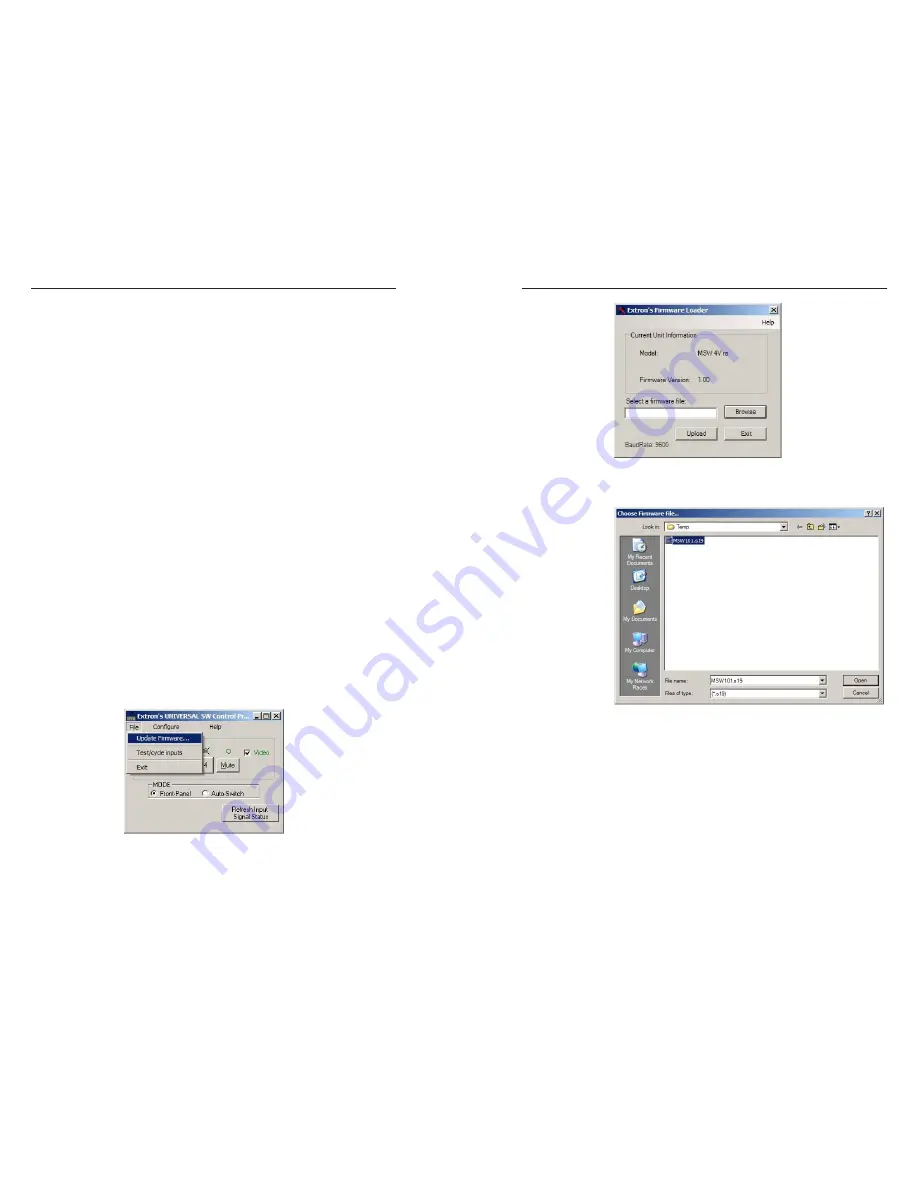
MSW 4V SDI rs • Serial Communication
Serial Communication, cont’d
3-8
MSW 4V SDI rs • Serial Communication
3-9
Updating the Firmware
Extron periodically updates product firmware in conjunction
with the release of new software revisions. When updating any
Extron software to the latest revision level, please be sure to
read the supplied release notes, or contact an Extron Application
Engineer to determine if your Extron product requires a
firmware update.
To find the latest MSW firmware, do the following:
1
.
Go to www.extron.com and click the
Download
tab.
2
.
From the sidebar menu, click the
Firmware
link.
3
.
Find the MSW 4V SDI rs on the alphabetical list (you may
need to click the “Next” arrow).
4
.
Click the
Download
link for the product and follow the
instructions that appear on the screen.
5
.
Note the folder to which you save the firmware file.
C
Do not interrupt the firmware upload before it is
100% complete. Interrupting the upload corrupts
the firmware and the switcher will not operate
properly afterwards. If you experience problems
with this procedure, call the Extron S3 Sales &
Technical Support Hotline.
Using the control program to update the firmware
To upload the latest firmware to the MSW using the control
program, do the following:
1
.
Open the Universal Switcher Control Program (see the
previous section, "Using the software", for instructions).
2
.
From the File menu, choose
Update Firmware
.
Figure 3-5 — Choosing Update Firmware
3
.
Click the
Browse
button.
Figure 3-6 — The Firmware Loader dialog
4
.
The Choose Firmware File dialog box appears.
Figure 3-7 — The Choose Firmware File dialog
5
.
Navigate to the folder where you saved the firmware
upgrade and select the file.
N
The firmware file must have the file extension “.s19”. Any
other file extension is not a firmware upgrade for your
switcher.
6
.
Click the
Open
button. The Firmware Loader update
window appears.
7
.
Click the
Upload
button.
Summary of Contents for MSW 4V SDI rs
Page 3: ......


















