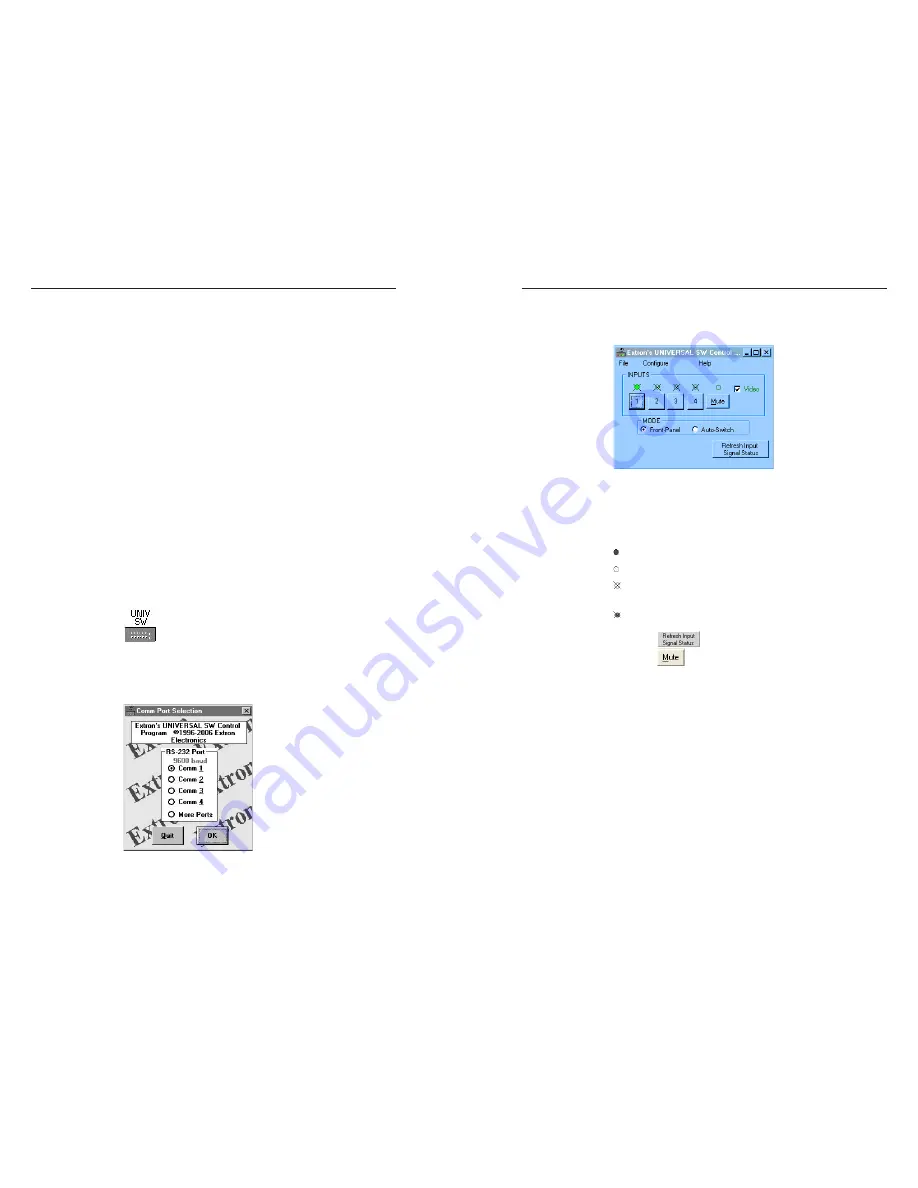
MSW 4V SDI rs • Serial Communication
Serial Communication, cont’d
3-6
MSW 4V SDI rs • Serial Communication
3-7
Windows-Based Control Program
The Universal Switcher Control Program (part #29-031-01), is
compatible with Windows 2000 and Windows XP or later, and
it provides remote control of input selection and front panel
switch mode selection.
Installing the software
The Universal Switcher Control Program is contained on the CD
included with the unit.
N
If the installation program does not self start when the CD
is loaded, run
Launch.exe from the CD and follow the
instructions that appear on the screen.
If you need to reinstall the software or new software is available,
download updates to this program from the Extron Web site
(http://www.extron.com).
By default, the Windows installation creates a
C:\Program Files\Extron\UnivSW
folder and places a Universal
Switcher icon onto the desktop.
Using the software
1
.
To run the software, double-click the Universal Switcher
Control Program
icon on your desktop.
Figure 3-2 — MSW software icon
2
.
In the Comm Port Selection window (figure 3-3), click the
comm port that is connected to the MSW’s RS-232 port.
Figure 3-3 — Comm port selection window
3
.
The Extron Universal Switcher Control Program window
(figure 3-4) displays the selected input and panel mode
(Front-Panel [normal] or Auto-Switch).
Figure 3-4 — The Universal Switcher program
window
4
.
Select and click the desired input button. Symbols for the
state of each LED are shown below:
indicates that the input signal is present and is selected.
indicates that the input signal is present but not selected.
indicates that the input signal is not present and not
selected.
indicates that an input signal is not present, but is
selected.
Click the
button to refresh the input signal status.
Click the
button to suppress the video image.
The Mode radio buttons indicate the current mode (Front-
Panel [normal] or Auto-Switch). You can also change the
mode through the software by clicking the desired mode’s
radio button.
Summary of Contents for MSW 4V SDI rs
Page 3: ......



















