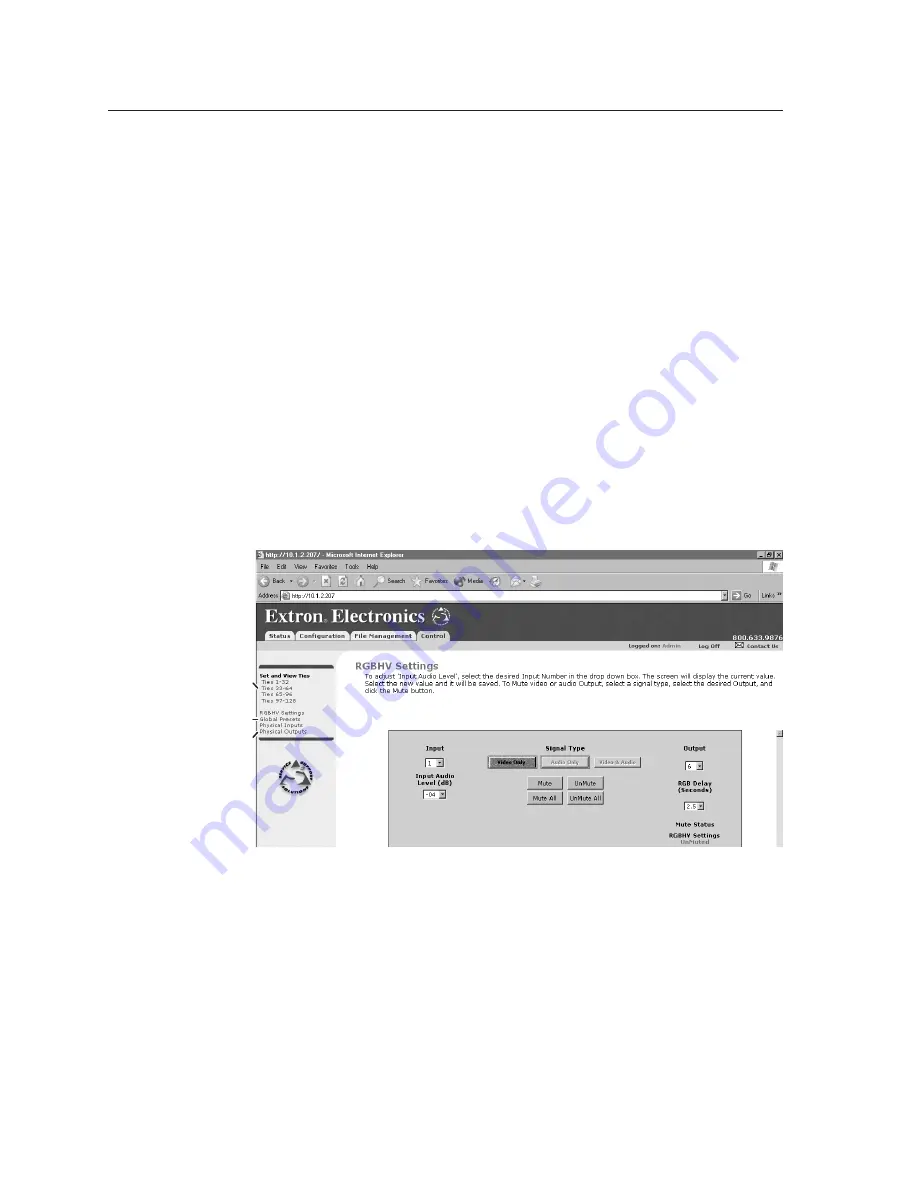
Web Operations, cont’d
Matrix 12800 Switchers • Web Operations
5-10
PRELIMINAR
Y
Create a tie as follows:
1
.
Click the
Video Only
,
Audio Only
, or
Video & Audio
button to select video,
audio, or both for switching (audio follow or audio breakaway). Each mouse
click of a button toggles the other two buttons off.
2
.
Move the mouse pointer over the matrix of input and output selection
buttons. Click a button to create a preliminary tie (if not tied) or preliminary
untie (if tied) of the input and output associated with that button. A “P” (for
preliminary) appears in the button.
N
If you lose track of the input and output associated with a specific button, let the
mouse pointer rest over one of the tie buttons for a moment. A field pops up (as
shown on figure 5-9) that identifies the input and output for that button.
N
To tie an input to all outputs, click the input number of that input.
3
.
Click the
Take
button to make the configuration changes or
Cancel
button to
abandon the configuration changes.
RGBHV Settings page
The RGBHV Settings page provides a way to set the input audio gain and
attenuation, mute and unmute all video and audio outputs, and (for RGBHV video
only) set the RGB delay (switching interval). Access the RGBHV Settings page
(figure 5-10) by clicking on the
RGBHV Settings
link on the Set and View Ties page.
Select
Set and View Ties
Select Global Presets
Select Input and
Output Maps
Figure 5-10 — RGBHV Settings page






























