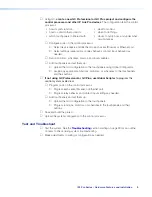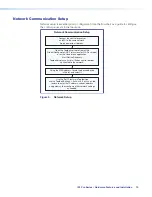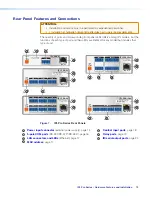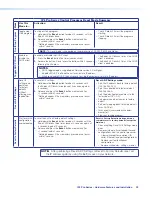IPL Pro Series • Hardware Features and Installation
14
Power Connections
A
Power input connector (external power supply)
— Connect the IPL to the
included 12 VDC, 0.5 A power supply via this port (see figure 7, on page 13), then
connect the external power supply to a 100 to 240 VAC power source.
POWER
12V
X.XA MAX
R
Ridged
Smooth
Ground all devices.
– Return
+12 VDC input
Ridged
Smooth
To
AC
power
External 12 VDC
Power Supply
Tie Wrap
3/16"
(5 mm)
Max.
Rear
Panel
Front Panel
Power Input, External Power Supply
• Front panel LED ( ) blinks during
boot-up and remains lit when the
IPL is powered and operational.
• Connect to
included 12 VDC
power supply.
NOTE:
Check
the polarity
of the power
supply before
connecting it
to the IPL.
Figure 8.
Connecting an External Power Supply
ATTENTION:
•
Always use a power supply supplied or specified by Extron. Use of an
unauthorized power supply voids all regulatory compliance certification and
may cause damage to the supply and the unit.
•
Utilisez toujours une source d’alimentation fournie par Extron ou recommandée.
L’utilisation d’une source d’alimentation non autorisée annule toute conformité
réglementaire et peut endommager la source d’alimentation ainsi que l’unité.
•
If not provided with a power supply, this product is intended to be supplied
by a UL Listed power source marked “Class 2” or “LPS” and rated output
12 VDC, minimum
0.5
A, or 48 VDC (PoE), minimum 0.35 A.
•
Si le produit n’est pas fourni avec une source d’alimentation, il doit être
alimenté par une source d’alimentation certifié UL de classe 2 ou LPS, avec
une tension nominale 12 Vcc,
0.5
A minimum ou 48 Vcc (PoE) minimum,
0.35 A minimum.
•
Unless otherwise stated, the AC/DC adapters are not suitable for use in air
handling spaces or in wall cavities.
•
Sauf mention contraire, les adaptateurs CA/CC ne conviennent pas à une
utilisation dans les espaces d’aération ou dans les cavités murales.
•
The installation must always be in accordance with the applicable provisions
of National Electrical Code ANSI/NFPA 70, article 725 and the Canadian
Electrical Code part 1, section 16. The power supply shall not be permanently
fixed to building structure or similar structure.
•
Cette installation doit toujours être conforme aux dispositions applicables du
Code américain de l’électricité (National Electrical Code) ANSI/NFPA 70, article
725, et du Code canadien de l’électricité, partie 1, section 16. La source
d’alimentation ne devra pas être fixée de façon permanente à une structure de
bâtiment ou à une structure similaire.
Rev. E, 07/2018:
Replaced
isometric, 1 A
power supply
with orthographic
0.5 A version.
Rev. E, 08/2018:
changed 1 A to
0.5 A.
Summary of Contents for IPL Pro CR88
Page 6: ......