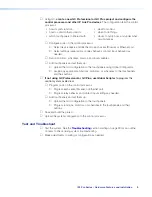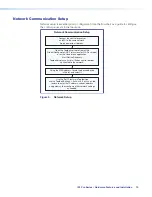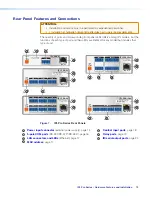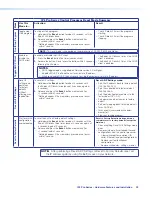IPL Pro Series • Hardware Features and Installation
9
Using GC,
create a new GC Professional or GC Plus project and configure the
control processor and other IP Link Pro devices
. The configuration tells the control
processor:
•
how its ports function
•
what to monitor
•
how to control other products
•
when to do things
•
which touchpanels to interact with
•
whom to notify, how, and under what
circumstances
Configure ports on the control processor.
Select device drivers and link them to each serial, IR/serial, or Ethernet port.
Select settings (serial protocol, relay behavior, contact input behavior) as
needed.
Set up monitors, schedules, macros, and local variables.
Add touchpanels and set them up:
Upload the GUI configuration to the touchpanels using Global Configurator.
Assign any appropriate functions, monitors, or schedules to the touchpanels
and their buttons.
If not using GC Professional or GC Plus, use Global Scripter
to program the
control system as desired.
Program ports on the control processor.
Program each serial, IR/serial, or Ethernet port.
Program relay behavior and contact input settings as needed.
Add touchpanels and set them up:
Upload the GUI configuration to the touchpanels.
Program functions, monitors, or schedules to the touchpanels and their
buttons.
Save and build the project.
Upload the system configuration to the control processor.
Test and Troubleshoot
Test the system. See the
Troubleshooting
section starting on page 29 for an outline
of items to check during system troubleshooting.
Make adjustments to wiring or configuration as needed.
Rev. D, 03/13/17:
added Global Scripter
instructions.
Set up monitors, schedules, macros, and local
variables.
Summary of Contents for IPL Pro CR88
Page 6: ......