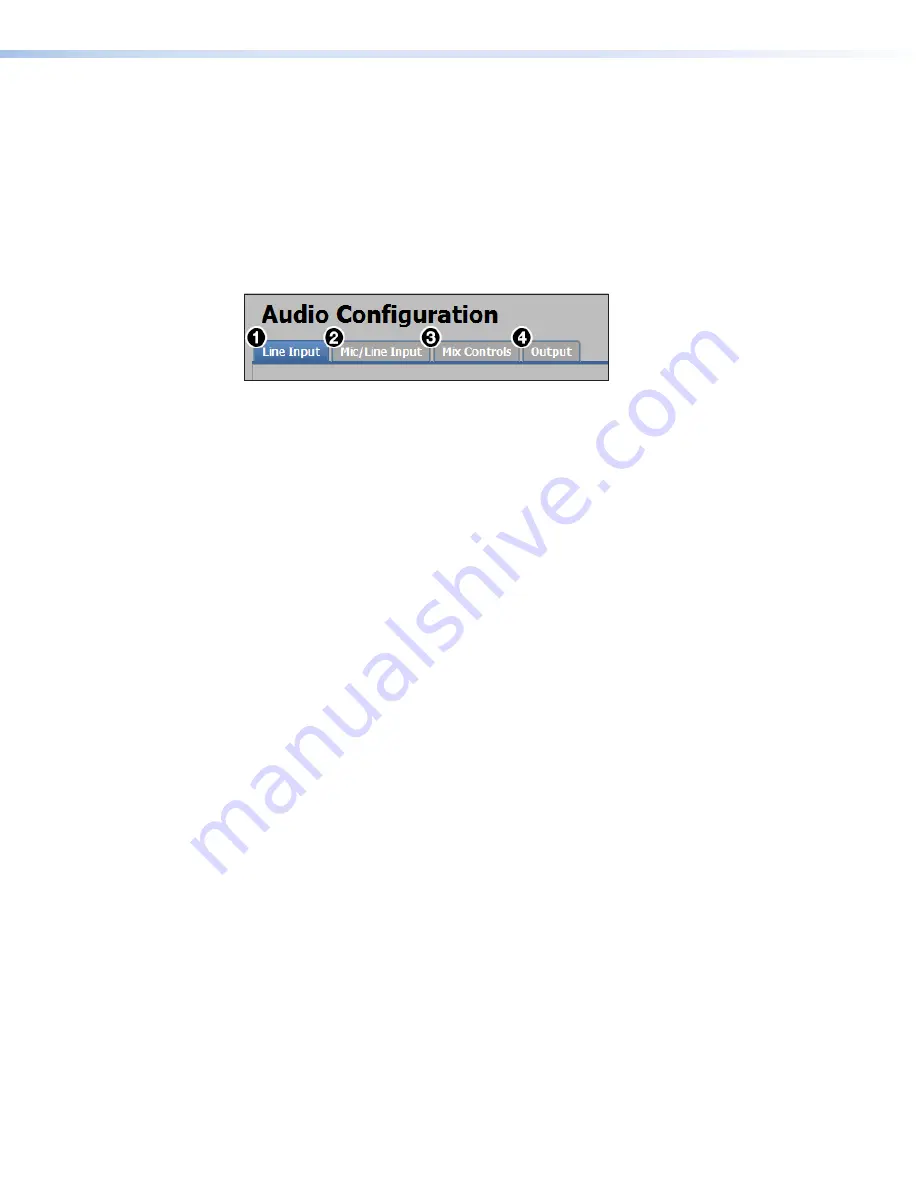
IN1608 xi Scaling Presentation Switcher • Internal Web Pages
102
Audio Configuration Page
From the
Audio
Configuration
page, audio inputs and outputs are configured and mixed.
Click the
Audio
Config
,
Global
Navigation
Bar
to open this page. There are four tabs for adjusting program and microphone inputs,
mixing inputs, and configuring outputs.
Configuring the audio in order of the tabs from left to right helps ensure proper setup of
input and output levels as well as mix and listening levels.
Configuration overview
Figure 65.
Audio Configuration Tabs
1.
On the
Line
Input
tab (see figure 65,
1
), set audio input formats and set the input
gain at optimal settings.
a.
Set the audio format of each input (see
b.
Set the input gain for analog inputs (see
on page 104).
2.
On the
Mic/Line
Input
tab (
2
), set the mic gain at optimal settings.
a.
If necessary, apply phantom power to the applicable microphone inputs (see
b.
Set the microphone input gain (see
c.
If desired, apply a high pass filter to the microphone inputs (see
page 106).
d.
If desired, enable ducking for the microphone inputs (see
on
page 107).
3.
After the line input gain and mic gain are properly set, mix the audio levels and set tone
levels from the
Mix
Controls
tab (
3
). If the results from this step are satisfactory, skip
steps 4 as no other settings need to be adjusted.
a.
on page 109).
b.
Set the listening volume of the microphone inputs (see
on page 109).
c.
Set the listening volume of the program audio (see
on page 109).
d.
Set the bass and treble levels for the program material (see
page 111).
4.
If necessary, set output limiters, mix options, or volume from the
Output
tab (
4
).
a.
If desired, apply an output limiter to the desired outputs (see
page 113).
b.
Set mix options of the output (see
on page 113).
c.
Set the output volume (see






























