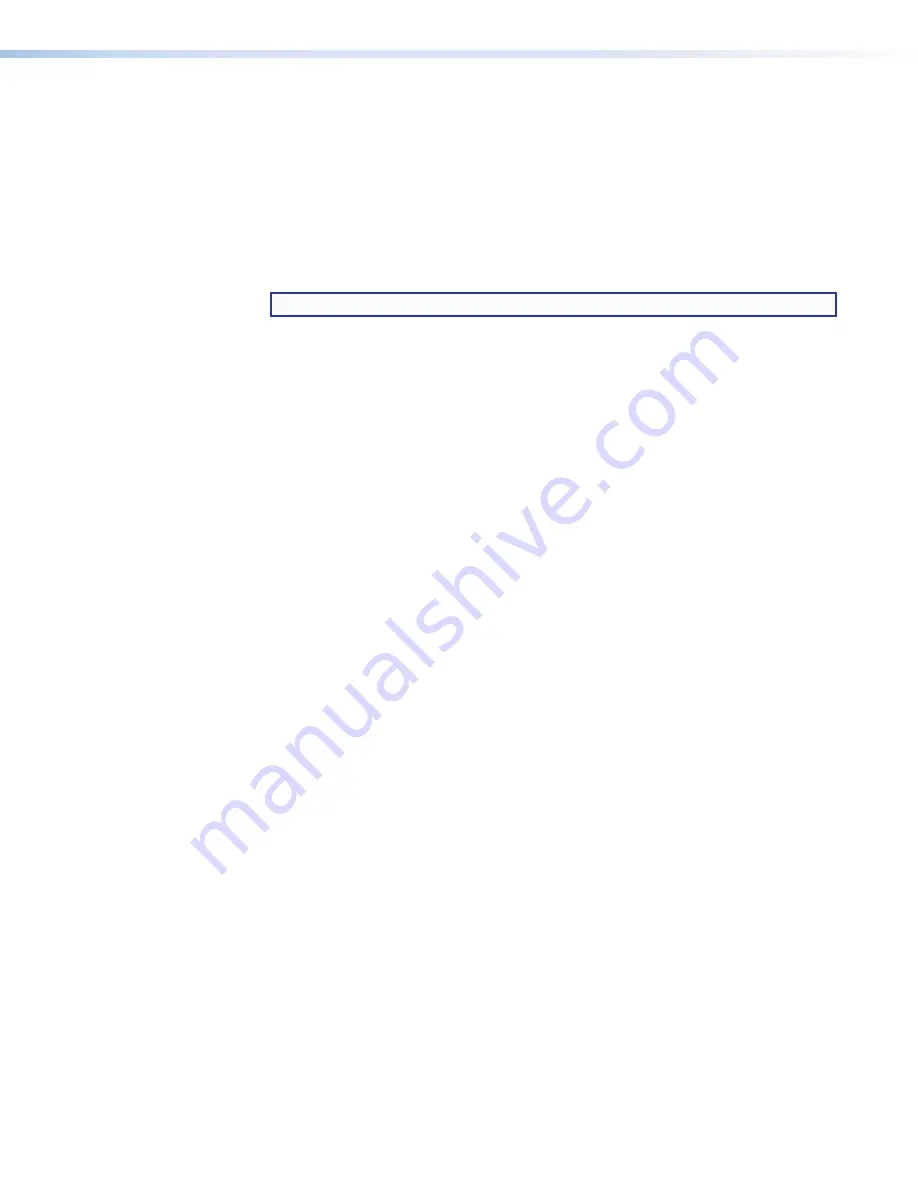
IN1608 xi Scaling Presentation Switcher • Internal Web Pages
107
To optimize the mic/line gain on each microphone input:
1.
Connect the desired microphone and route the mic/line input to the desired output.
2.
If needed, click the
Phantom
Power
on the previous
page).
3.
Set the mic/line
Gain
fader to 0 dB.
4.
If the mic/line input is muted (the
Mute
button is red when the audio is muted), click the
Mute
,
), on page 105) to unmute the mic/line input.
5.
For the web pages only: if necessary, select the
Enable
Meters
checkbox (
).
NOTE:
Meters are automatically enabled in the PCS.
6.
While speaking into a connected microphone, adjust the mic/line
Gain
fader until
the mic/line audio input is clearly audible. Voice levels at microphone inputs can vary
significantly, so gain and meter level readings may vary. Aim to have the meter averaging
-20 dBFS to -15 dBFS to accommodate normal variances in voice intensity.
Ducking parameters
Ducking lowers the level of microphone or program material (based on a source signal from
another microphone) for the duration of the signal that is present at the source microphone.
It restores the original level after the source signal ceases and after the hold and release
times are met. This is useful when:
•
Program material must be attenuated in order to accentuate the voice of a narrator.
•
One microphone is used by a chairman or master of ceremonies and must have priority
over other microphones and program material.
•
A paging microphone must attenuate all other signals.
To apply ducking for microphone inputs:
1.
Click the
Mic/Line
Input
tab (
2.
From the desired
Mic/Line
input panel, select the
Enable
Ducking
). The
following ducking options become available:
•
Threshold
— Sets the input signal level in dB that the ducking source must exceed
before ducking begins. The default is -30 dBFS.
•
Hold time
— Determines the time in milliseconds after a ducking source signal
drops below the threshold before ducking ceases. The default value is 1000 ms.
•
Release time
— Determines how long in milliseconds the ducking targets take to
restore signal levels after the ducking source level is below the threshold and the
hold time is met.
•
Duck (targets)
— Shows all potential targets to be attenuated when ducking is
enabled.
•
Duck by (attenuation)
— Attenuates the corresponding duck target in dB.
3.
In the
Threshold
field (
), adjust the value by one of the following methods:
•
Enter a value in the
Threshold
field and press the <
Enter
> or <
Tab
> key.
•
Click the
Up
or
Down
arrow buttons.
If ducking does not occur quickly enough to avoid loss of speech or program material
from the ducking source, decrease this setting. If ducking occurs too soon, allowing
background noise to trigger ducking, increase the setting.






























