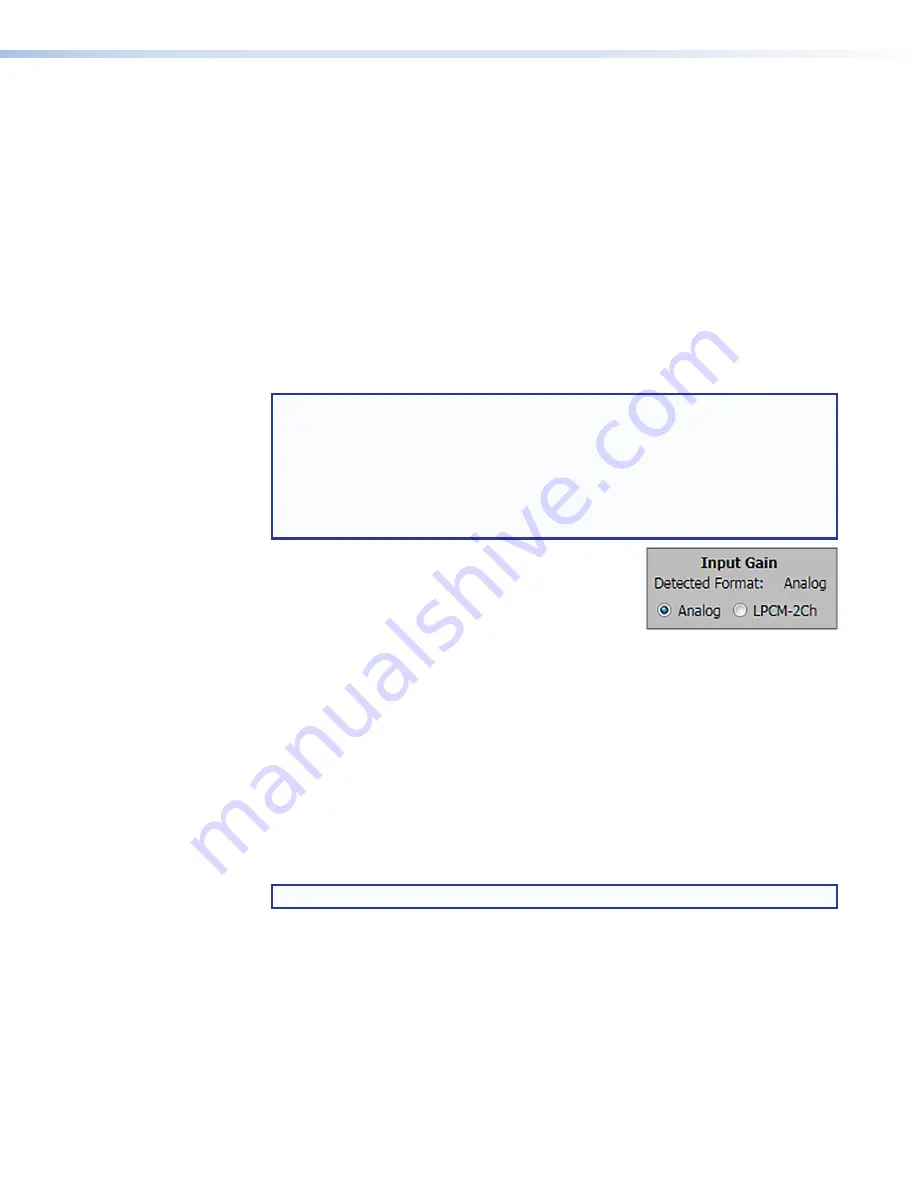
IN1608 xi Scaling Presentation Switcher • Internal Web Pages
104
To select an audio format:
1.
Click the
Line
Input
, on the previous page).
2.
From the
Audio
Format
drop-down menu (
) of the each input, select the desired
format.
Input gain
The
Input Gain
fader can apply to analog or digital gain depending on the input. It has a
gain range of -18 dB to +24 dB. Adjustments are applied in 0.1 dB increments. The default
setting is 0.0 dB for digital audio and 12 dB for analog audio. The current level for each
input is displayed to the right of the corresponding
Audio
Format
drop-down menu.
To adjust the fader level:
1.
Click the
Line
Input
).
2.
In the
AV
Controls
,
, on page 89), select the desired input.
NOTES:
•
Analog input gain adjustment applies only to analog signals. The
Input Gain
fader is available for analog gain only when the audio format is set to
Analog
,
LPCM-2Ch Auto
, or
Multi-Ch Auto
.
•
LPCM-2Ch input gain adjustment applies only to digital signals. The
Input
Gain
fader is available for digital gain only when the audio format is set to
LPCM-2Ch
,
LPCM-2Ch Auto
, or
Multi-Ch Auto
.
3.
If the audio input format is set to
LPCM-2Ch
Auto
or
Multi-Ch
Auto
, click the
Analog
radio button to adjust
analog input gain or click the
LPCM-2Ch
radio button to
adjust digital input gain (see
).
4.
Adjust the level using any of the following methods (
):
•
Click and drag the fader handle to the desired level.
•
Click in the level text field below the fader and enter a new value. Then, press the
<
Enter
> or <
Tab
> key to apply the change.
•
Click the
Up
or
Down
arrow button to the right of the level text field to respectively
increase or decrease the level in 0.1 dB increments.
When possible, set the analog input gain using the intended input source device and typical
source material (program material). Use pink noise when the source material is not available.
To optimize input gain with program material:
1.
Click the
Line
Input
).
2.
For the web pages only: if necessary, select the
Enable
Meters
checkbox (
).
NOTE:
Meters are automatically enabled on the PCS.
3.
Set the level so that the meters reach approximately -15 dBFS to -12 dBFS, with peaks
at approximately -6 dBFS. This setting provides enough headroom to accommodate
transients or unanticipated loud events in the program material to avoid possible
clipping.






























