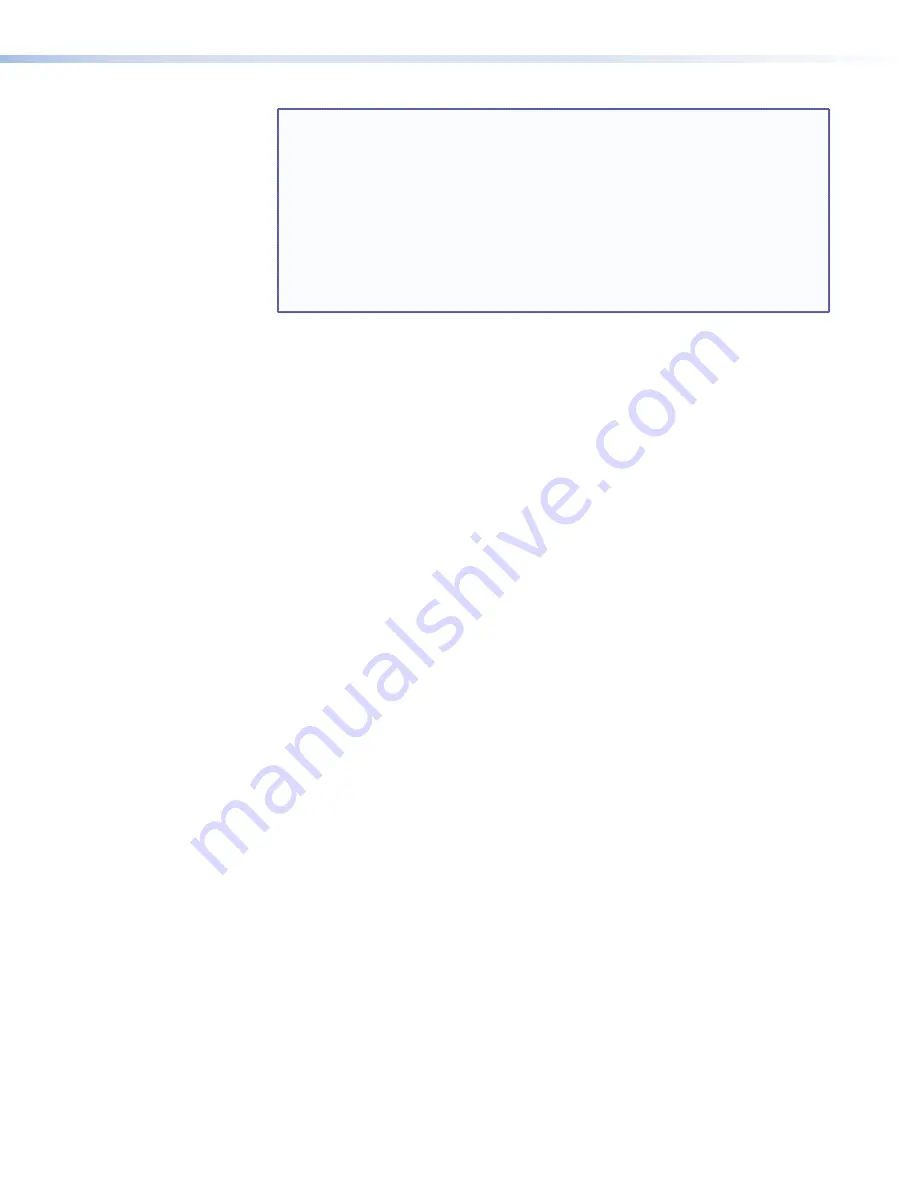
NOTES:
•
The original factory-installed firmware is permanently available on the
HDMI DA2, HDMI DA4 or HDMI DA6. If the attempted firmware upload fails for
any reason, the unit reverts to the factory version.
•
By default, when the firmware is downloaded from the Extron site, it is saved in
one of the following paths:
C:\Program Files\Extron\Firmware\
folder_name
(Windows XP) or
C:\Program Files (x86)\Extron\Firmware\
folder_name
(Windows 7)
where
folder_name
may be
HDMI DA2
,
HDMI DA4
,
HDMI DA6
,
HDMI DA
, or
something similar.
10.
If you have multiple units that are all connected to your computer, you can upload the
same firmware to all of them. Click
Add Next
.
The first device is added to the Devices section and the
Add Device...
dialog remains
open. Add additional devices, by repeating this step.
When you are about to add the last device, (or if you are only updating a single unit)
press Add (do not press Add Next). The device is added to the device list in the Firmware
Loader window and the
Add Device...
dialog closes.
11.
Highlight the distribution amplifier in the device list and click
Begin
.The following
indicators show the progress of the update:
•
The
Transfer Time
section shows the amounts of remaining and elapsed time for
the update.
•
The
Total Progress
section displays a progress bar with
Uploading...
above it.
•
In the
Devices
section, the
Progress
column displays an incrementing percentage
and another progress bar. The
Status
column displays
Uploading
.
12.
The upload is complete when the
Remaining Time
field shows
00.00.00
, the
Progress
column shows
100%
, and
Completed
is displayed above the progress bar and
in the
Status
field. Close the Firmware Loader dialog.
HDMI DA Series • Updating Firmware
24
















