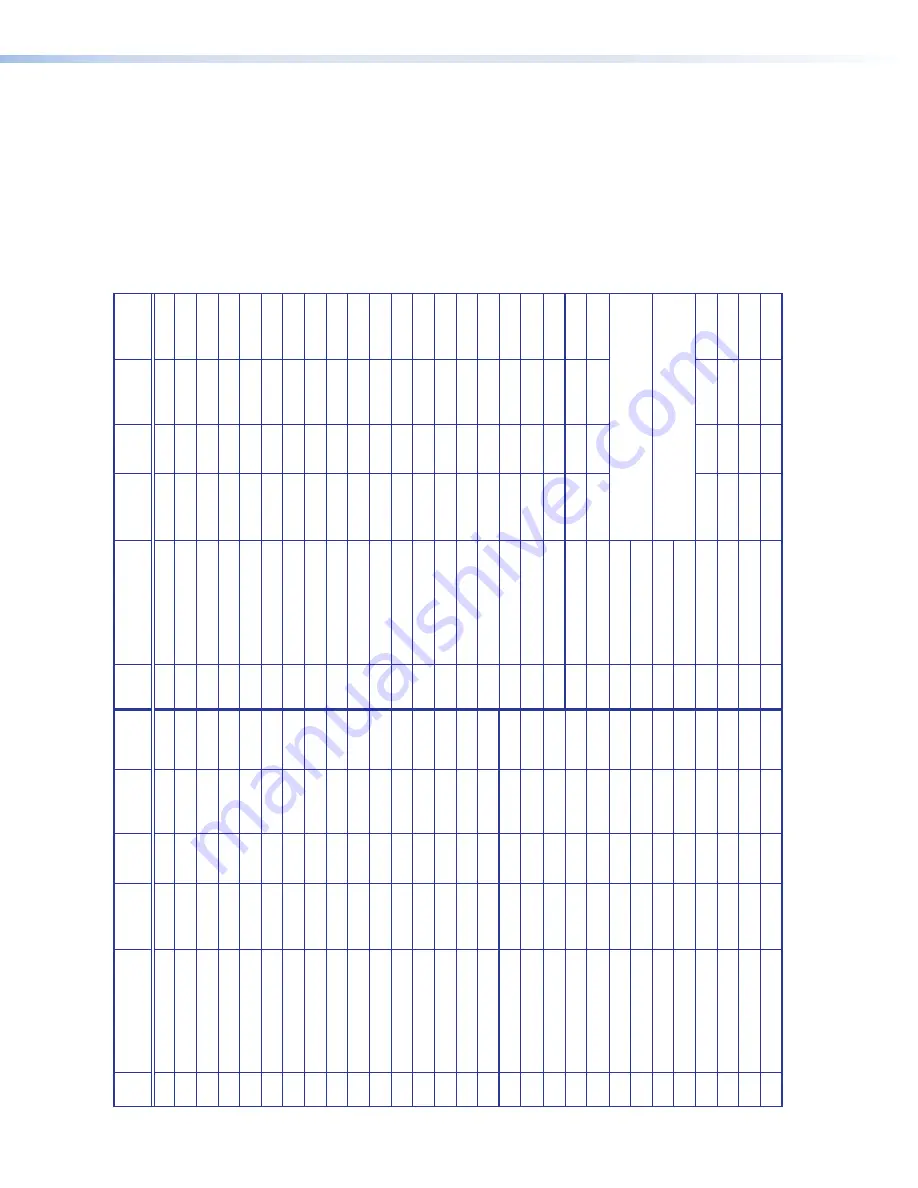
HDMI DA2, HDMI DA4, and HDMI DA6 EDID Lookup T
able
X%
Native
Resolution
Refr
esh
Rate
1
Rate Type
2
V
ideo
Format
3
Audio T
ype
X%
Native
Resolution
Refr
esh
Rate
1
Rate Type
2
V
ideo
Format
3
Audio T
ype
1
800x600
60 Hz
PC
DVI
n/a
30
2048x1080
60 Hz
PC
HDMI
2-ch
2
1024x768
60 Hz
PC
DVI
n/a
31
480p
60 Hz
HDTV
HDMI
2-ch
3
1280x720
60 Hz
PC
DVI
n/a
32
576p
50 Hz
HDTV
HDMI
2-ch
4
1280x768
60 Hz
PC
DVI
n/a
33
720p
50 Hz
HDTV
HDMI
2-ch
5
1280x800
60 Hz
PC
DVI
n/a
34
720p (default)
60 Hz
HDTV
HDMI
2-ch
6
1280x1024
60 Hz
PC
DVI
n/a
35
1080i
50 Hz
HDTV
HDMI
2-ch
7
1360x768
60 Hz
PC
DVI
n/a
36
1080i
60 Hz
HDTV
HDMI
2-ch
8
1366x768
60 Hz
PC
DVI
n/a
37
1080p
50/25 Hz
HDTV
HDMI
2-ch
9
1400x1050
60 Hz
PC
DVI
n/a
38
1080p
50 Hz
HDTV
HDMI
2-ch
10
1440x900
60 Hz
PC
DVI
n/a
39
1080p
60/24 Hz
HDTV
HDMI
2-ch
11
1600x900
60 Hz
PC
DVI
n/a
40
1080p
60 Hz
HDTV
HDMI
2-ch
12
1600x1200
60 Hz
PC
DVI
n/a
41
720p
50 Hz
HDTV
HDMI
multi-ch
13
1680x1050
60 Hz
PC
DVI
n/a
42
720p
60 Hz
HDTV
HDMI
multi-ch
14
1920x1080
60 Hz
PC
DVI
n/a
43
1080i
50 Hz
HDTV
HDMI
multi-ch
15
1920x1200
60 Hz
PC
DVI
n/a
44
1080i
60 Hz
HDTV
HDMI
multi-ch
16
2048x1080
60 Hz
PC
DVI
n/a
45
1080p
50/25 Hz
HDTV
HDMI
multi-ch
17
800x600
60 Hz
PC
HDMI
2-ch
46
1080p
50 Hz
HDTV
HDMI
multi-ch
18
1024x768
60 Hz
PC
HDMI
2-ch
47
1080p
60/24 Hz
HDTV
HDMI
multi-ch
19
1280x768
60 Hz
PC
HDMI
2-ch
48
1080p
60 Hz
HDTV
HDMI
multi-ch
20
1280x800
60 Hz
PC
HDMI
2-ch
49
Output 1
21
1280x1024
60 Hz
PC
HDMI
2-ch
50
Output 2
22
1360x768
60 Hz
PC
HDMI
2-ch
51
Output 3
Outputs 3 and 4 ar
e available only on
the HDMI DA4 and HDMI DA6
23
1366x768
60 Hz
PC
HDMI
2-ch
52
Output 4
24
1400x1050
60 Hz
PC
HDMI
2-ch
53
Output 5
Outputs 5 and 6 ar
e available only on
the HDMI DA6
25
1440x900
60 Hz
PC
HDMI
2-ch
54
Output 6
26
1600x900
60 Hz
PC
HDMI
2-ch
55
User loaded slot 1
27
1600x1200
60 Hz
PC
HDMI
2-ch
56
User loaded slot 2
28
1680x1050
60 Hz
PC
HDMI
2-ch
57
User loaded slot 3
29
1920x1200
60 Hz
PC
HDMI
2-ch
58
User loaded slot 4
Table 1.
HDMI DA4 and HDMI DA6 EDID Lookup T
able (
1,2,3
see
footnotes
on the following page)
HDMI DA Series • Operation
14


























