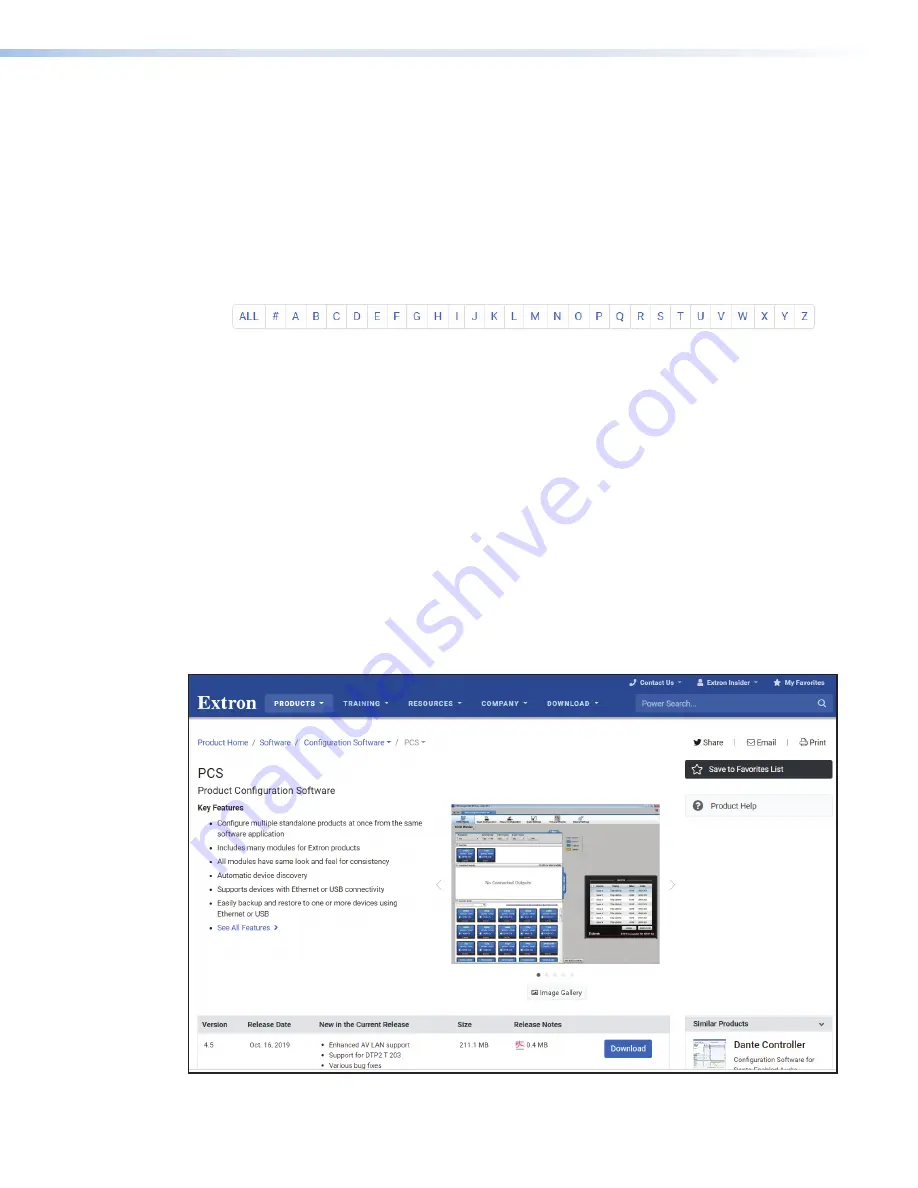
1.
On the
Download
Home
menu, click the appropriate link:
•
If the software is listed in the
Recent Updates
located at the bottom of the page,
click directly on that link.
•
If the software is not in
Recent Updates
, click the
Software
link in the menu
bar at the bottom of the page (see figure 7,
2
on the previous page) to open the
software library.
•
If there is no direct link to your software in the scroll bar, an alphabetic navigation
bar is provided below the scroll bar (see figure 8). Click the appropriate letter to
locate the software or firmware.
Figure 8
Alphabetic Navigation Bar
2.
Look at the
Release Notes
to see the issues that have been addressed by the latest
update.
3.
Click
Download
and follow the
Installation
Wizard
instructions to install the
software on your computer (Login Requried).
Installing the Software
The Extron
Product
Configuration
Software
(PCS) must be downloaded from the
Extron website to configure the EDID 101H 4K PLUS. To download PCS:
1.
On the
PCS
page, click
Download
(see figure 9,
1
).
2.
Submit the required information to start the download. Note where the file is saved.
3.
Open the executable (
.exe
)
file from the save location.
4.
Follow the onscreen instructions. By default, the installation creates a directory in the
Program
Files
or
Program
Files
(x86)
folder.
1
Figure 9
PCS Download from the Extron Website
Installing the Software
EDID 101H 4K PLUS • Configuration Software
11
Summary of Contents for EDID 101H 4K PLUS
Page 1: ...User Guide EDID 101H 4K PLUS 68 3109 01 Rev A 03 20 HDMI EDID Emulator ...
Page 6: ......
Page 8: ......






























