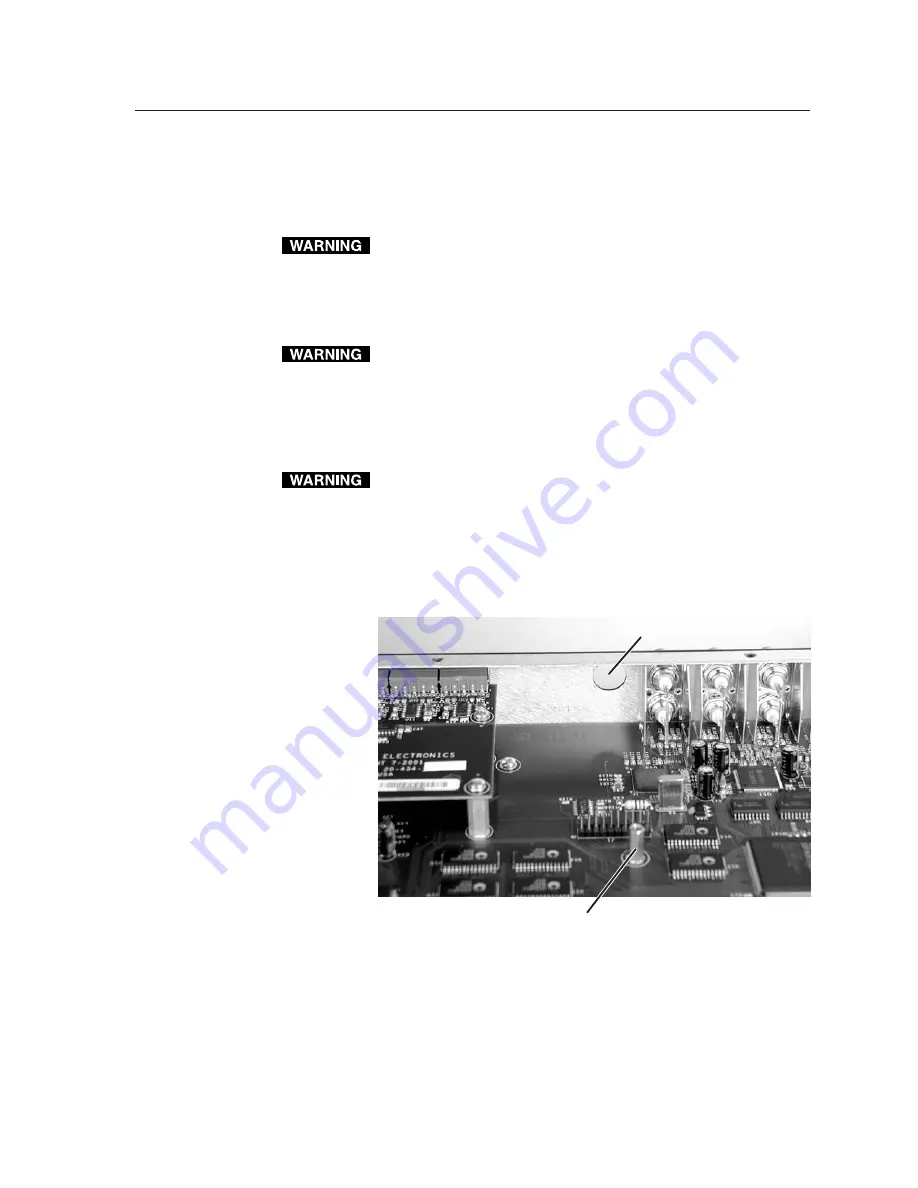
A-9
DVS 406 • Appendix
Serial Digital Interface (SDI) Card Installation
The optional SDI card may be installed in the scaler if it does not already have an
input for a serial digital interface signal. We recommend that you send the unit
in to Extron for service and updates.
Changes to electronic components must be performed by authorized
service personnel only.
Follow these steps to install an SDI card in the DVS 406.
1.
Disconnect the AC power cord from the DVS 406 to remove power from the
unit. Then disconnect the input/outut cables.
To prevent electric shock, always unplug the DVS 406 scaler from the
AC power source before opening the enclosure.
2.
Remove the scaler from the rack or furniture.
3.
Remove the cover of the scaler (the top half of the enclosure) by removing
the screws, then lifting the cover straight up. See the top cover removal
diagram in the “Firmware Upgrade Installation” section.
Do not touch any switches or other electronic components inside the
scaler. Doing so could damage the scaler. Electrostatic discharge (ESD)
can damage IC chips even though you cannot feel it. You must be
electrically grounded before proceeding with any electronic component
replacement. A grounding wrist strap is recommended.
4.
Locate the SDI card standoff located near the middle rear portion of the
main circuit board (looking from above with the front panel nearest to you).
5.
Remove the adhesive SDI cover from the rear SDI connector opening of the
scaler and position the SDI card at an angle with the SDI connector
protruding from the rear SDI connector opening.
6.
The SDI card has a 20-pin socket on the underside which should align with
the 20 pins on the main circuit board. Be sure to align the pins properly, in
order to prevent bending the pins, before pressing the SDI card firmly in
place against the standoff. The mounting hole on the SDI card should now
be directly over the standoff.
SDI connector opening
SDI card standoff




































