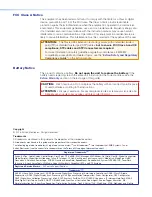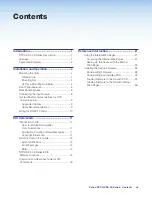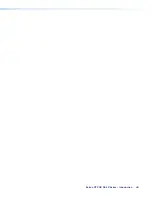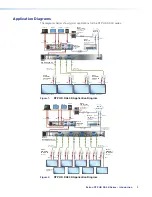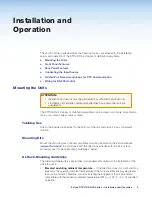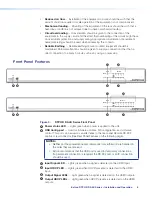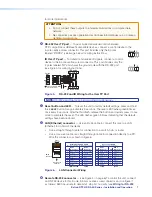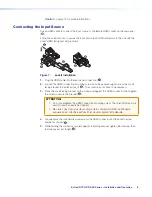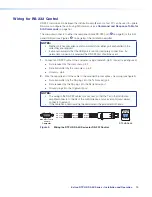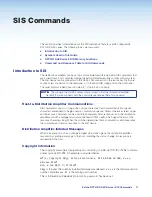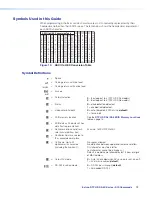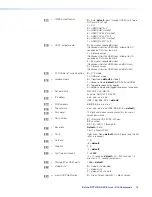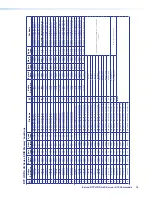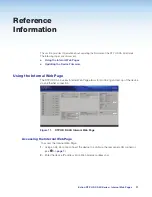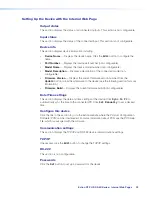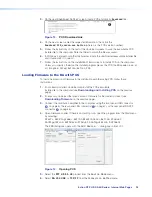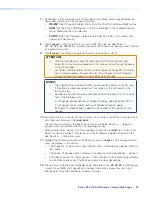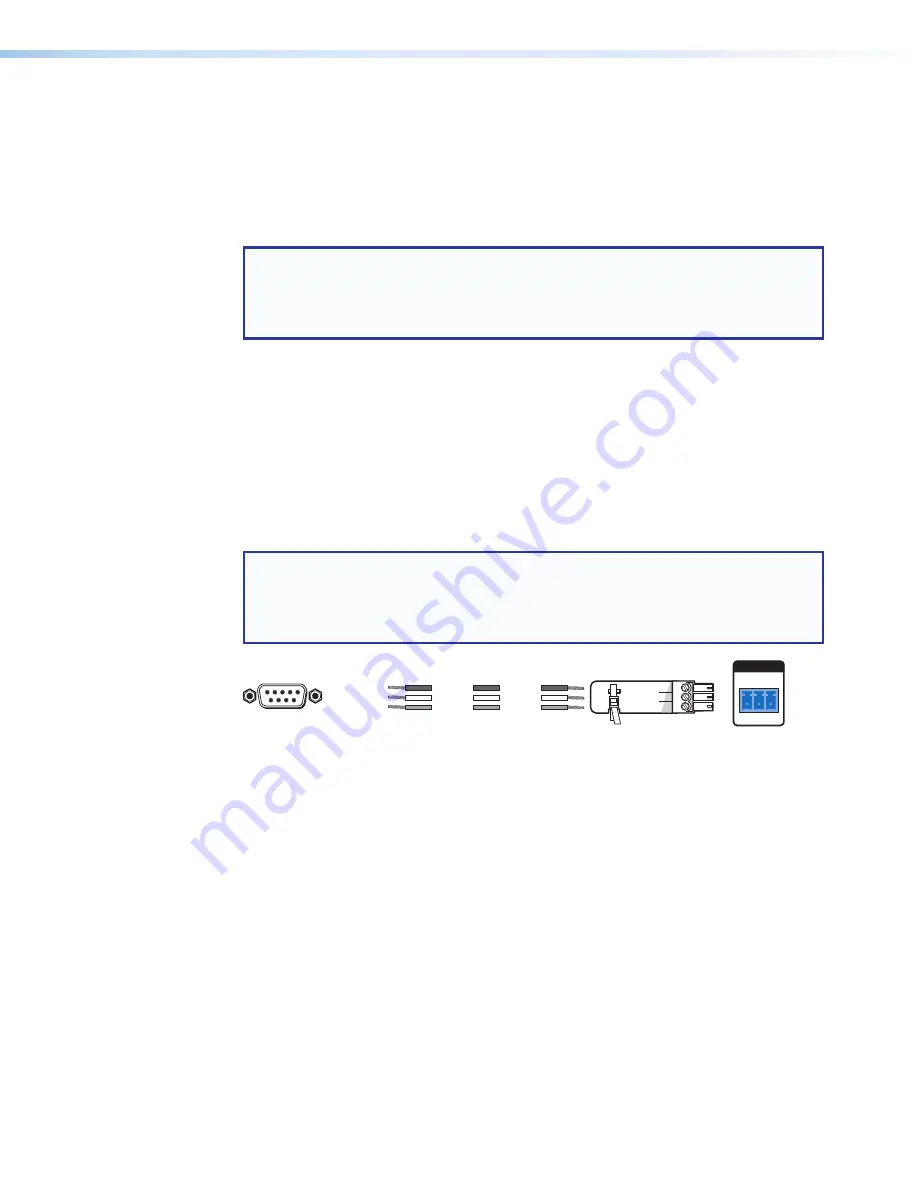
Extron DTP HD DA 4K Series • Installation and Operation
10
Wiring for RS-232 Control
RS-232 communication between the distribution amplifi er and a host PC can be used to update
fi rmware or confi gure the unit using SIS commands (see
Command and Response Table for
SIS Commands
on page 16).
The computer connects to either the rear panel 3-pole RS-232 port (
K
on
page 8
) or the front
panel USB port (see Figure 4
B
on
page 6
) of the distribution amplifi er.
NOTES:
•
Neither port has precedence and commands from either port are handled in the
order they are received.
•
Extron recommends that the USB port is used for temporary connections. If a
permanent connection is required, the RS-232 port should be used.
1.
Connect an RS-232 cable to the computer, using a female 9-pin D connector (see figure 4):
z
Data received by the computer = pin 2
z
Data transmitted by the computer = pin 3
z
Ground = pin 5
2.
Wire the opposite end of the cable to the provided 3-pole captive screw plug (see figure 9):
z
Data transmitted by the DA plugs into the Tx (transmit) port
z
Data received by the DA plugs into the Rx (receive) port
z
Ground plugs into the G (ground) port
NOTES:
•
The wiring in the RS-232 cables crosses over so that the Tx on the distribution
amplifier connects to the Rx of the control device and vice versa. Ground always
connects to ground.
•
If the cable has a drain wire, tie the drain wire to the ground at both ends.
RS-232
Tx Rx G
REMOTE
Transmit
Receive
Receive
Transmit
Ground
Ground
DB9 Pin Locations
Female
5
1
9
6
Pin 2 = Rx
Pin 3 = Tx
Pin 5 = G
Computer
DTP HD DA 4K
Figure 9.
Wiring the DTP HD DA 4K Series for RS-232 Control
Summary of Contents for DTP HD DA4 4K 230
Page 6: ......