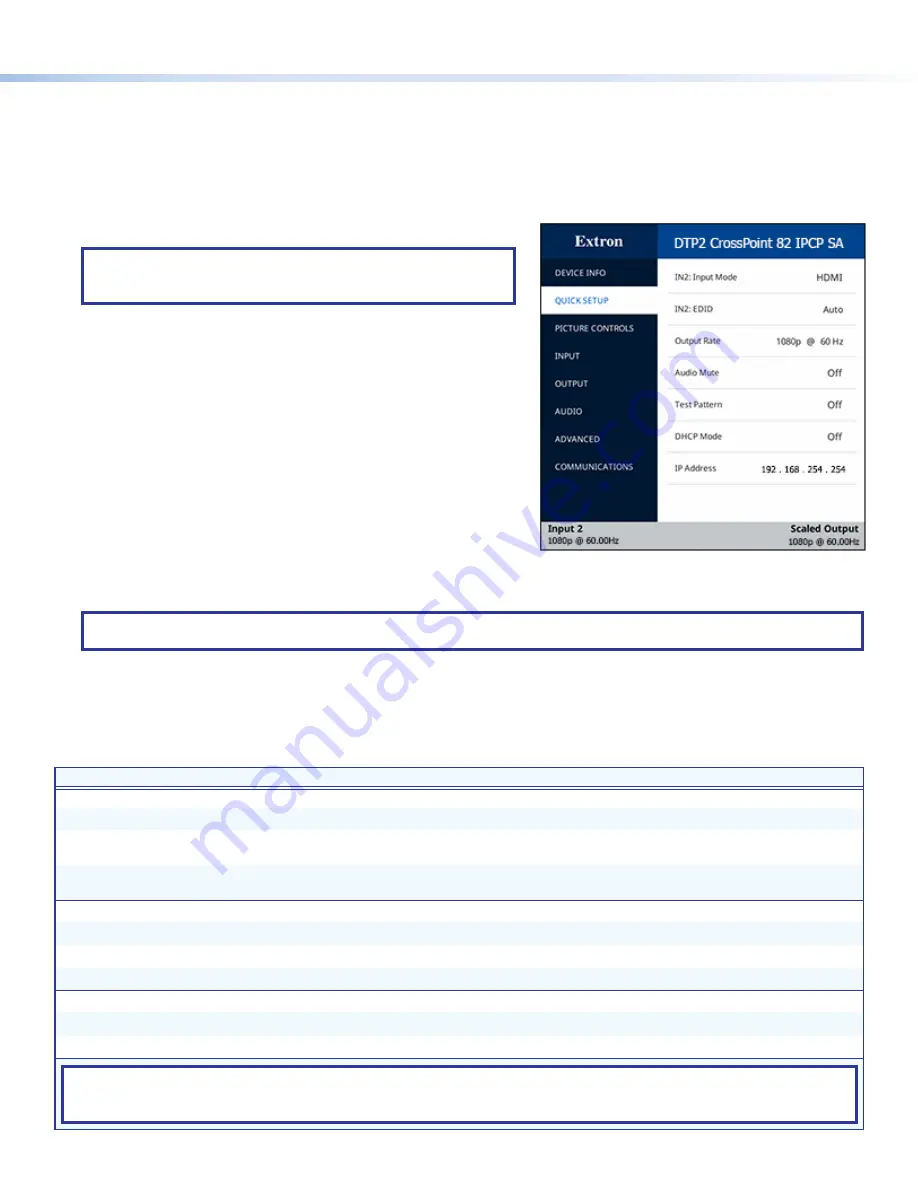
5
Firmware Updates
Download firmware updates from the Extron website and upload them via the internal web pages or PCS.
DTP2 CrossPoint 82 Configuration
To configure DTP2 CrossPoint 82, you can use the front panel controls, the internal web pages, PCS, SIS, or the on-screen
display (OSD) menu (DTP2 scaled output only).
On-screen Display (OSD) Menu System
NOTE:
The OSD is available only via the DTP2 scaled output.
Displays connected to the unscaled HDMI output cannot display
the OSD.
To configure DTP2 CrossPoint 82 using the OSD menu, connect a display
to a DTP2/XTP matrix switcher/HDBaseT compatible device. The OSD
menu consists of eight submenus accessed using the front panel
Menu
or
Enter
button (see the example at right).
Extron Product Configuration Software
To configure DTP2 CrossPoint 82 switchers using PCS, install the
software (available at
switcher via Ethernet or front panel USB Config port (see
, on
page 1). After the installation, start the program. For full instructions, while
the program is running, press <
F1
> on the keyboard, click the
?
button in
the software, or select the help file option from the device tab menu.
Internal Web Pages
To configure the DTP2 CrossPoint 82 using the factory-installed web pages in a web browser, connect the AV LAN connector
(IPCP models) or LAN connector (base model) to a LAN or WAN. The default IP address is 192.168.254.254. A password is
required the first time the page is opened and remains in effect until changed or removed.
NOTE:
The factory configured passwords for all accounts on this device have been set to the device serial number. In the
event of an absolute system reset, the passwords convert to no password. Passwords are case sensitive.
Basic SIS Command Table
To configure the DTP2 CrossPoint 82 with specific SIS commands via an RS-232, USB, or Ethernet connection, use the Extron
DataViewer utility or a control system to send and receive SIS commands. The table below lists a selection of SIS commands. For
a full list of SIS commands and variables, see the
DTP2 CrossPoint 82 User Guide
at
Command
ASCII Command
Response
Additional Description
Input Selection
Select audio and video input
X!
*
X@
!
In
X!
*
X@•
All
]
Select audio and video from input
X!
to output
X@
.
Select video input only (applies to
scaled DTP2 output only)
X!
*2%
In
X!•
2
•
Vid
]
Select the video only from input
X!
to output
2
.
Select audio input only (applies to
scaled DTP2 output only)
X!
*2$
In
X!•
2
•
Aud
]
Select the audio only from input
X!
to output
2
.
Auto-Image
Execute Auto-Image
™
1*0A
Img*0
]
Execute an Auto-Image (follows aspect ratio setting).
Execute Auto-Image and fill
1*1A
Img*1
]
Execute an Auto-Image and fill the output raster.
Execute Auto-Image and follow
1*2A
Img*2
]
Execute an Auto-Image and follow the input aspect ratio.
Loop Out Input Selection
Set loop out input
EX!
LOUT
}
Lout
X!
]
Tie the loop output to input
X!
.
View loop out input
E
LOUT
}
X!
]
View the loop out input. Default =
1
KEY:
X!
= Input selection
1
through
8
,
9
(Aux audio, selectable for scaled DTP2 output only)
X@
= Output selection
1
= matrix output 1 (HDMI/DVI)
2
= scaled output 2 (DTP2/XTP/HDBT)






