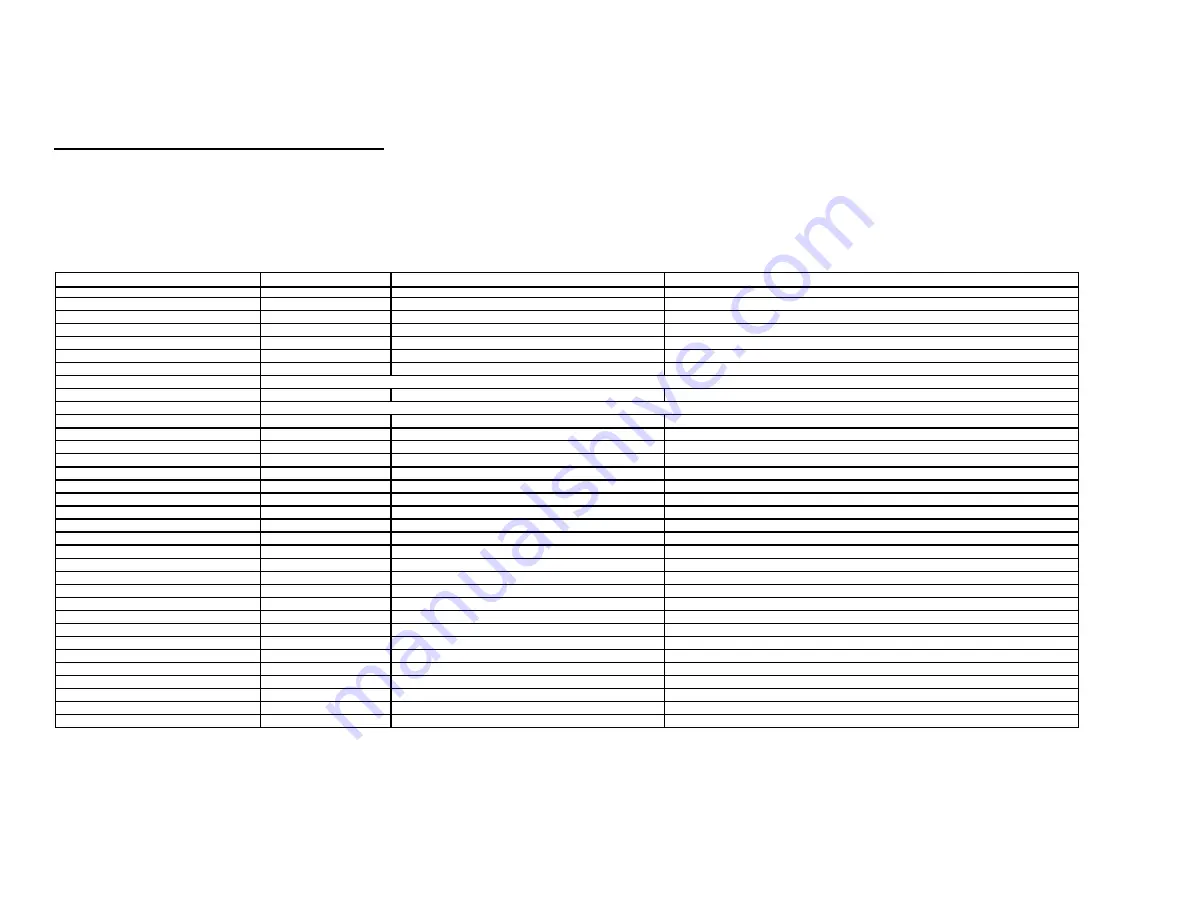
4 of 5
H
OME
L
OGIC
C
ONFIGURATION
D
ETAILS
The following table provides settings used in the HomeLogic Configurator. Please refer to the Configurator Reference Guide for more details.
In the table below:
o
“<Select>”
Select the appropriate item from the list (or drop-down) in the Configurator.
o
“<User Defined>”, etc.
Type in the desired name for the item.
Devices
Variable Name
Setting
Comments
Communication Devices
Name
<User Defined> (Default:
Extron System
)
Type
Serial Port
Communication Type
Standard Connection
Location
<User Defined> (Not Required)
Com Port
<Select>
<Other RS-232 Sources>
<Other IR Controlled Sources>
Other Audio Devices / Interfaces
Name
<User Defined>
Add Interfaces for any source that does not have a built-in interface
Template
<Select>
Default Device
<Select>
Select the RS-232 or IR controlled source for this interface
Audio Zone Controllers
Name
<User Defined> (Default:
Extron CrossPoint 300 88HVA
)
Device Type
Extron CrossPoint 300 88HVA
Location
<User Defined> (Not Required)
Comm Device
<Select> (Default:
Extron System
)
Sources
Name
<User Defined>
Source Device
<Select>
Sources must be previously configured in order to allow selection.
Source Volume
<Select> (See Note 1)
Show Source
<Select>
Set to
No
for any inputs that are not used
Source Icon
<Select>
This icon appears on the source button in the Viewer Interface
Display Name
<User Defined>
This text appears on the source button in the Viewer Interface
Zones
Name
<User Defined>
Display
<N/A>
Universal Receiver
<Select>
Configuration Interface
<Select>
<Sources List>
<N/A>
Tab Layout
Interface Tabs
<Select>
Move any unused zones to the right into
Available Zones
to remove from the viewer
Notes:
1. For systems with devices that have controlable volume (such as an AudioTron), select the desired volume (normally 100%).
Add any other RS-232 controlled sources. Refer to the Integration Note for each specific source device.
Add IR devices on the Input/Output tab for other IR controlled sources. Refer to the
Configurator Reference Guide
.
Summary of Contents for CrossPoint 300 Series
Page 5: ...5 of 5 COMMON MISTAKES...























