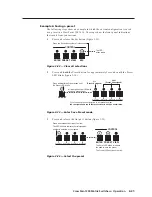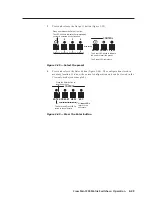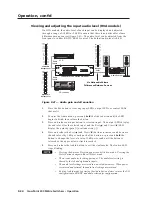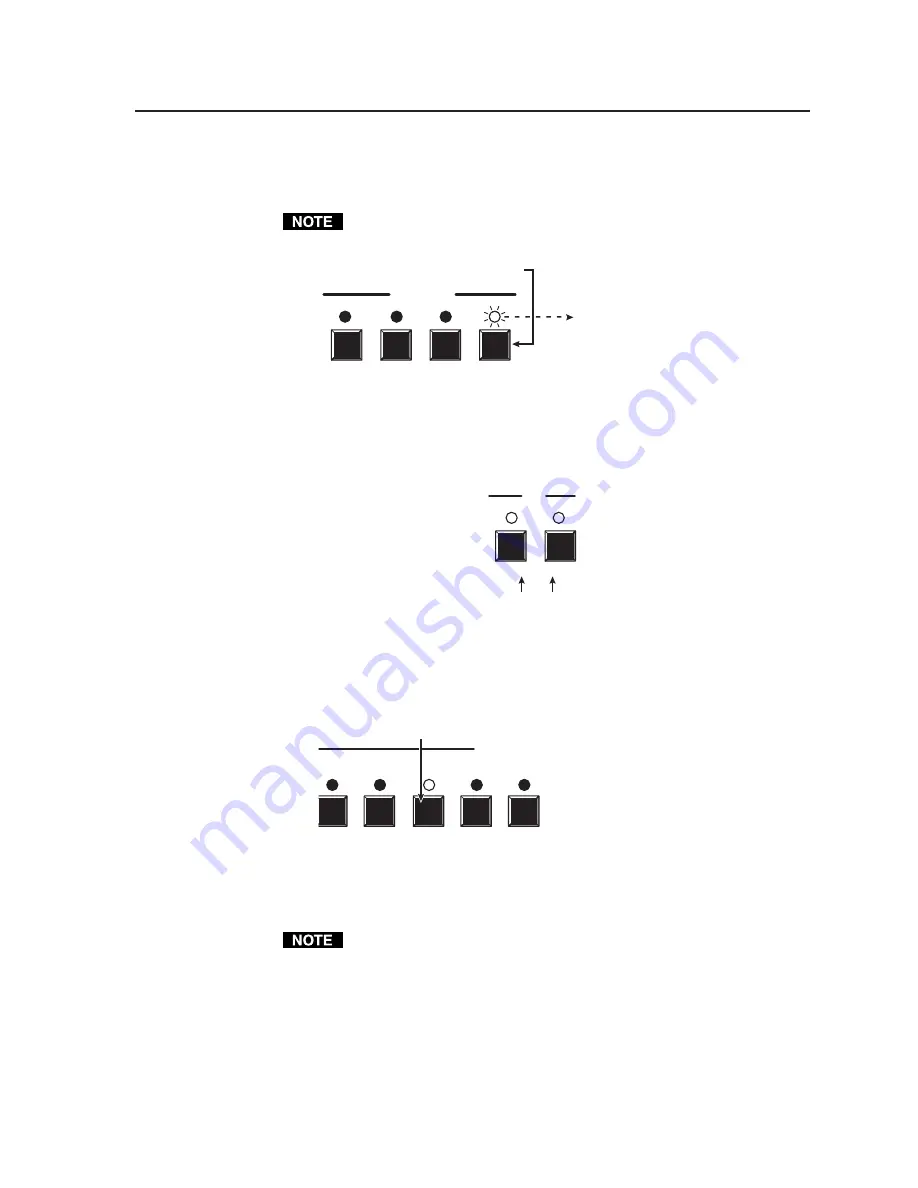
3-9
CrossPoint 300 Matrix Switchers • Operation
Example 1: Creating a set of video and audio ties
The following steps show an example in which input 5 is tied to outputs 3, 4, and 8.
The steps show the front panel indications that result from your actions.
This example assumes that there are no ties in the current configuration.
1
.
Press and release the Esc button (figure 3-4).
ENTER PRESET VIEW
ESC
CONTROL
Press the Esc button to clear all selections.
The LED
blinks once.
Figure 3-4 — Clear all selections
2
.
To select video and audio for the tie, if necessary, press and release the
RGBHV button and the Audio button until the LEDs light (figure 3-5).
RGBHV AUDIO
I/O
Press the RGBHV button to toggle on and off.
The LED lights when selected.
Press the Audio button to toggle on and off.
The LED lights when selected.
Figure 3-5 — Select RGBHV and audio
3
.
Press and release the input 5 button (figure 3-6).
3
4
5
6
INPUTS
7
Press and release
the Input 5 button.
The LED lights.
Figure 3-6 — Select an input
4
.
Press and release the output 3, output 4, and output 8 buttons (figure 3-7).
The entire set of ties can be canceled at this point by pressing and releasing the
Esc button. The Esc LED flashes once.