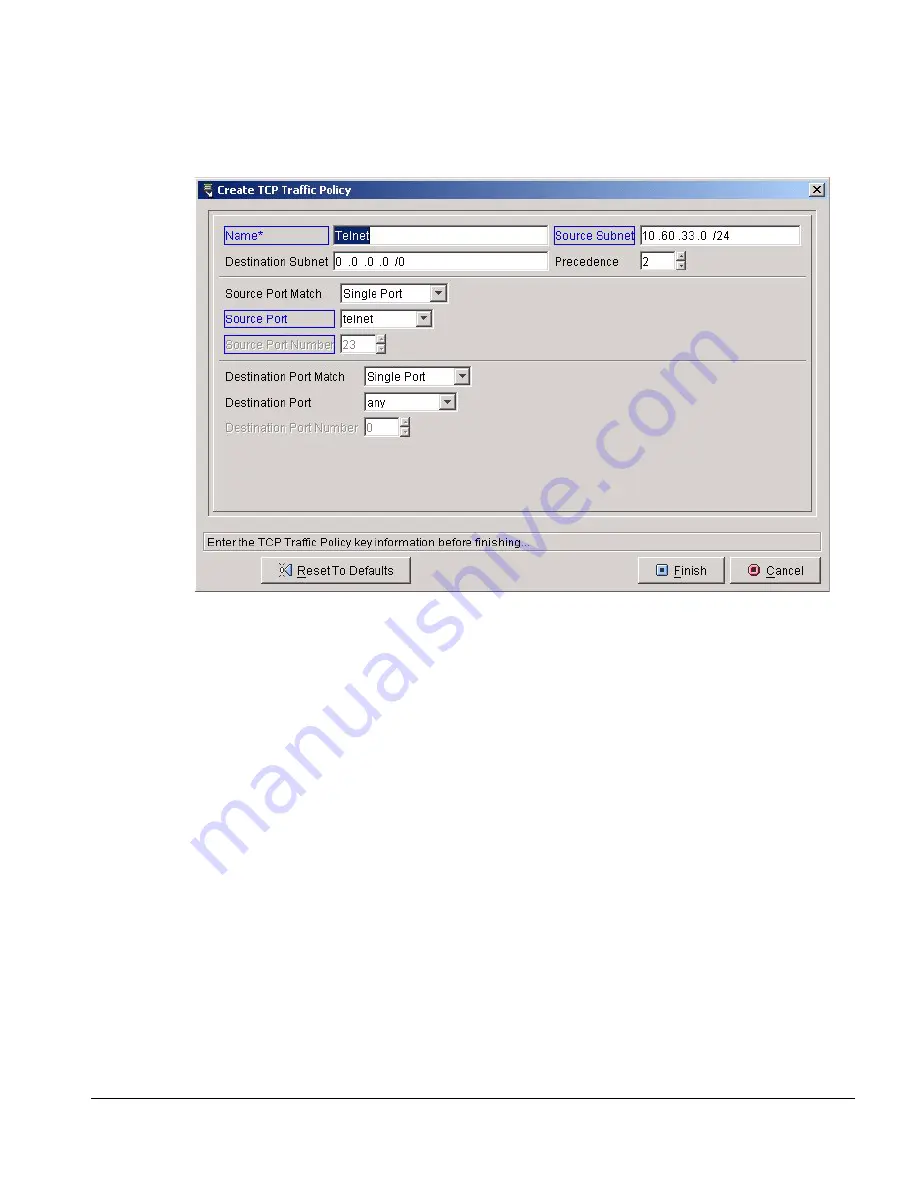
IP Service Manager User Guide
4-11
Service Library Tasks
Figure 4-5: Create TCP Traffic Policy Wizard.
2 Enter the policy name
The name is the key information for the traffic policy. Once you have entered the key
information you can close the wizard by selecting Finish, but you still may need to
configure other parameters before you have a valid configuration.
3 Enter the source and destination subnets
Specify the source and destination subnets of the traffic you will apply the traffic
policies to.
Traffic policies are applied to the ingress traffic on the subscriber port.
4 Enter the policy precedence
Like access lists, traffic policies have a precedence associated with them. The traffic
policies are applied in precedence order, as are access lists. Precedence numbers
must be unique among all the traffic policies applied to a particular subscriber.
5 For TCP and UDP, enter the source and destination ports
For the Source Port Match field, choose Single Port or Range Of Ports from the
drop-down list.






























