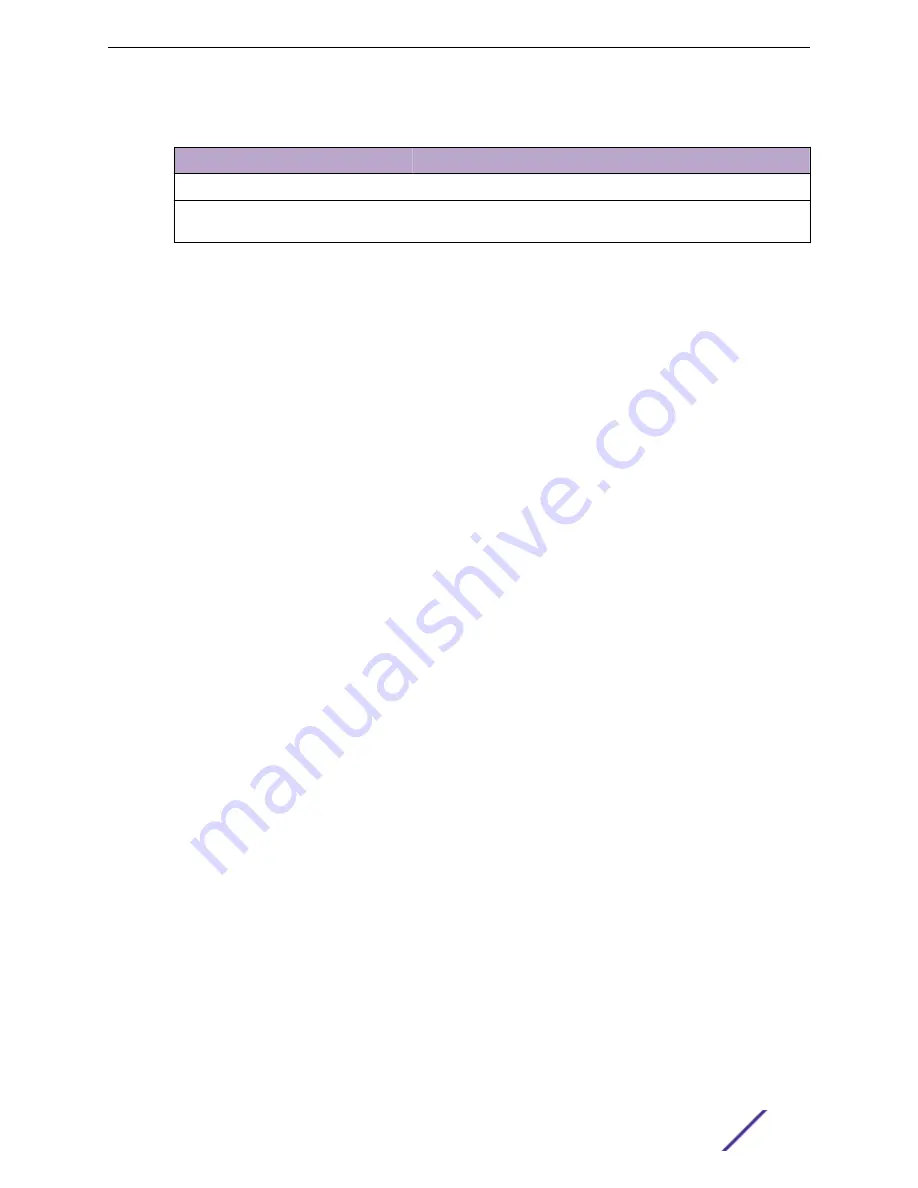
Table 13: Tabs on the Switch Details Screen (continued)
Tab
Description
Traces
Lists trace information related to the selected switch.
VLANS
Provides a list of VLANS associated with the switch, including the
switch port number.
3 Click
Configure Switch
to modify switch settings.
Related Links
on page 51
on page 116
Switch Widgets
To view widgets for an individual switch:
1 Go to
Monitor
>
Devices
>
Switches
.
2 Select a switch (not the check box) and review the widgets on the Dashboard page.
These widgets provide basic information for an individual switch, including:
•
Utilization
•
Top 5 busiest ports
•
Port usage distribution showing the proportion of ports assigned to each of the possible port
functions:
•
Serve an Access Point
•
Serve a Host (other than an access point)
•
Link to another bridge/switch
•
Other
•
Port PoE states
NEW!
Port Dashboard
The Port screen displays information and details about a specific switch port. To access the Ports
screen:
1 Go to
Monitor
>
Devices
>
Switches
.
2 Click on a switch.
3 Select the
Ports
tab.
4 Click on a port.
Information about ports on the selected switch appear:
•
Link State
•
Admin Status
•
Name
Monitor
ExtremeCloud Appliance User Guide for version 4.36.03
51






























