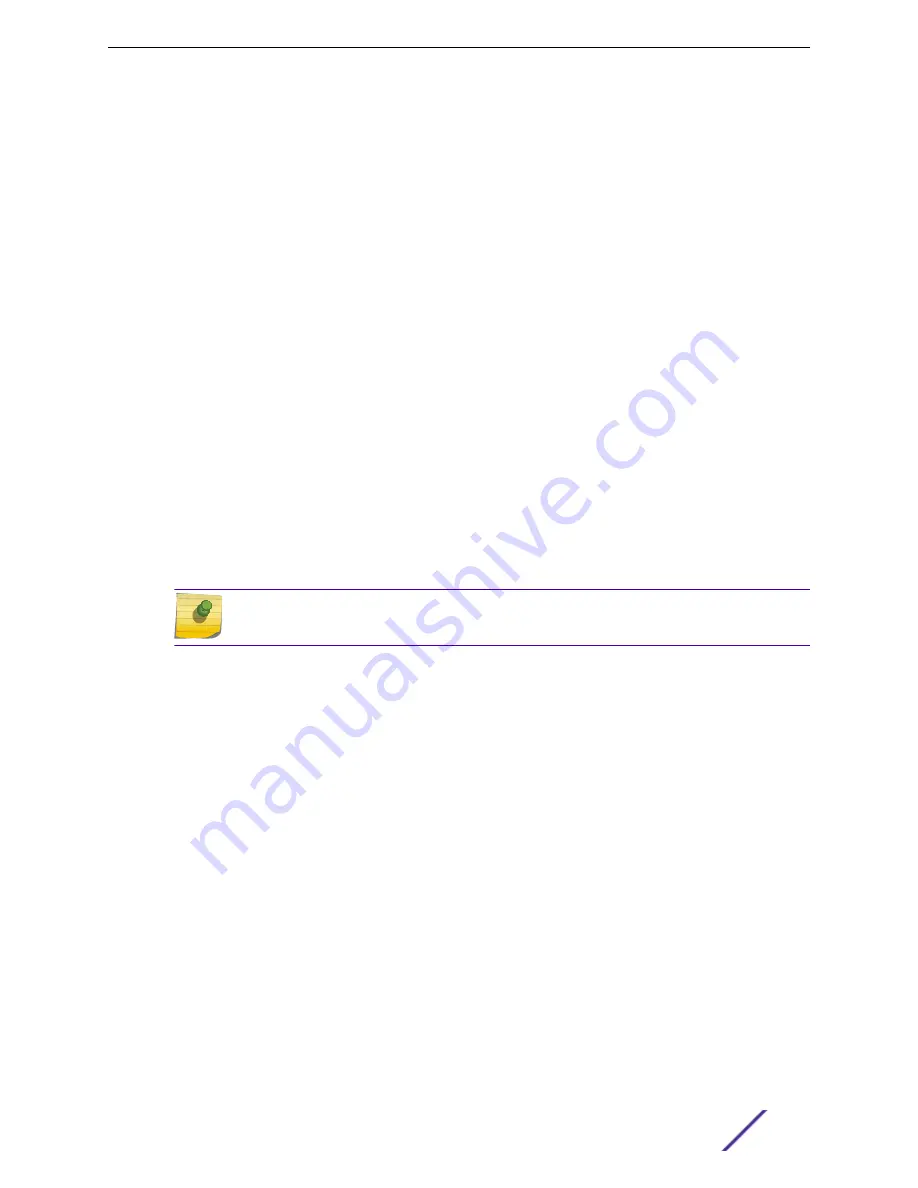
1 Go to
Configure
>
Devices
>
Switches
and select a switch (not the check box).
For each port, the following information is displayed:
•
Admin State
•
Name
•
Alias Function
•
Speed
•
Neighbor
•
Lag Members
•
PoE
2 Select one or more ports from the list,. Then, set the Admin State, Port Function, and PoE options to
On
or
Off
. Select
Apply
after each selection.
Related Links
on page 116
on page 116
LAG Configuration
To configure a Link Aggregation Group (LAG):
1 Select
New LAG
to set a Master Port.
2 Select the Master Port number from the drop-down field.
Note
Dialog options display for the master port after you select a port number.
3 Select a Member Port number under
Ports Eligible for LAG membership
. Then, drag and drop the
port onto the Master Port pane.
4 Click
Save Master
.
Related Links
NEW!
Switch Port Configuration
To access port configuration,
1 Go to
Configure
>
Devices
>
Switches
.
2 Click on a switch.
3 Click on a port in the
Name
column.
Configure the following parameters for individual switch ports:
Name
Port name.
Alias
(Optional) A user-friendly name used as an alias for the port.
Configure
ExtremeCloud Appliance User Guide for version 4.36.03
116






























