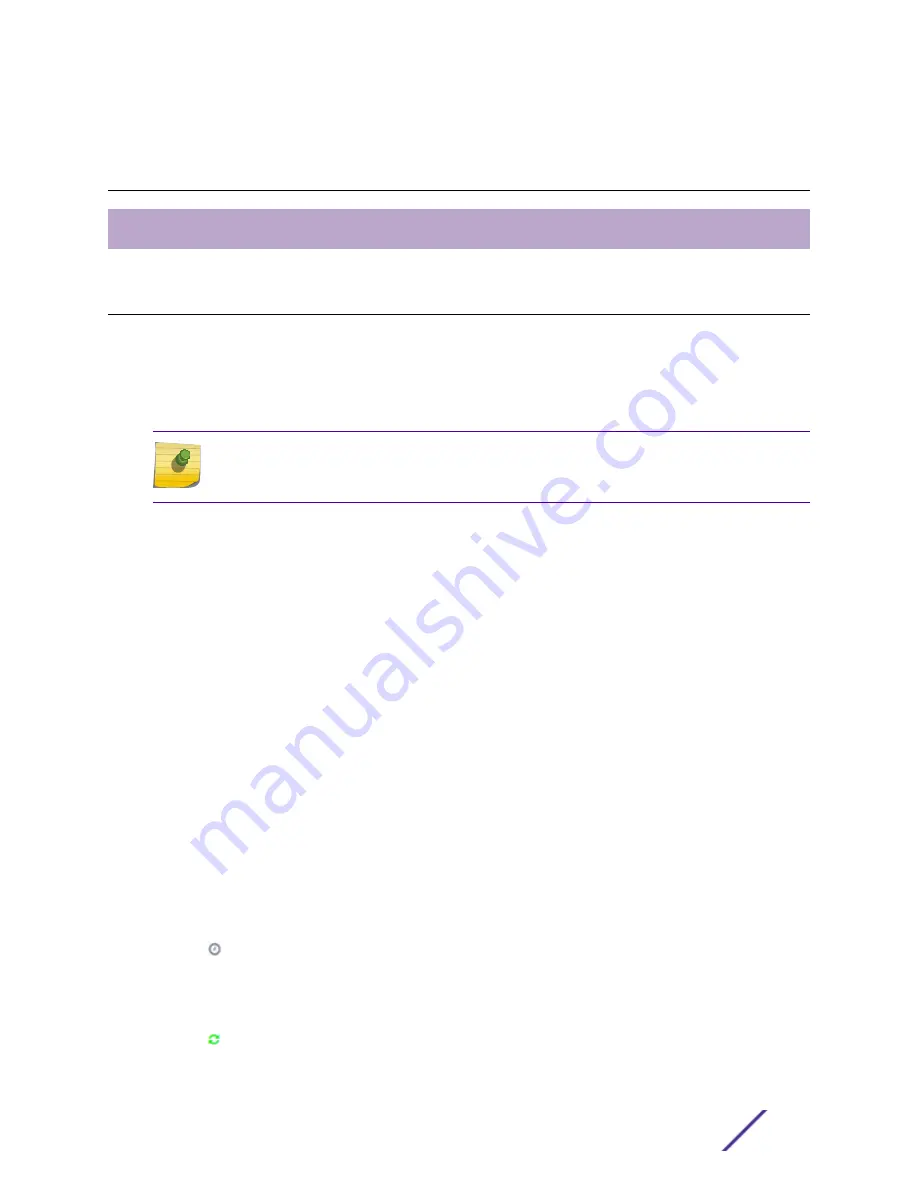
2
Dashboard
Overview Dashboard
Monitor your network activity and performance on the Overview dashboard. The Overview dashboard
displays widgets that can help you proactively monitor and troubleshoot your network. The dashboard
provides a graphical representation of information related to devices, clients, and network traffic.
Depending on the report, the widget represents historical data or a combination of historical and the
latest data from shared memory.
Note
Historical data is persistent after system restarts and software upgrades, but not if the system
is restored to the factory defaults or from a backup.
ExtremeCloud Appliance is installed with a Default dashboard. You can customize the default
dashboard and add additional dashboards with custom layouts and a unique set of widgets. The
maximum number of supported dashboards is 10. The free-form dashboard can have a maximum of 10
widgets.
The Overview dashboard widgets are classified according to the type of data they access:
•
Network utilization metrics including top and bottom values for clients, APs, switches, and networks
•
Radio Frequency metrics
•
Switches with top and bottom throughput levels
•
Client distribution and client count for the top and bottom manufacturer, network, and operating
system
•
Captive Portal metrics that include details on guests associated with the network and dwell time for
each guest
•
Application Visibility metrics categorize applications and application groups by throughput, client
count, usage, and unique users
•
System metrics that indicate network health.
•
Troubleshooting that displays packet capture instances.
Combine widgets from any of the categories to create one or more unique dashboards.
Additionally:
•
Click to set the
Duration
value for the time period reported. Valid duration values are:
•
Last 3 hours
•
Last 3 days
•
Last 14 days
•
Click to refresh the data on demand.
•
Hover the mouse over a widget to display tool tip information.
ExtremeCloud Appliance User Guide for version 4.36.03
22
















































