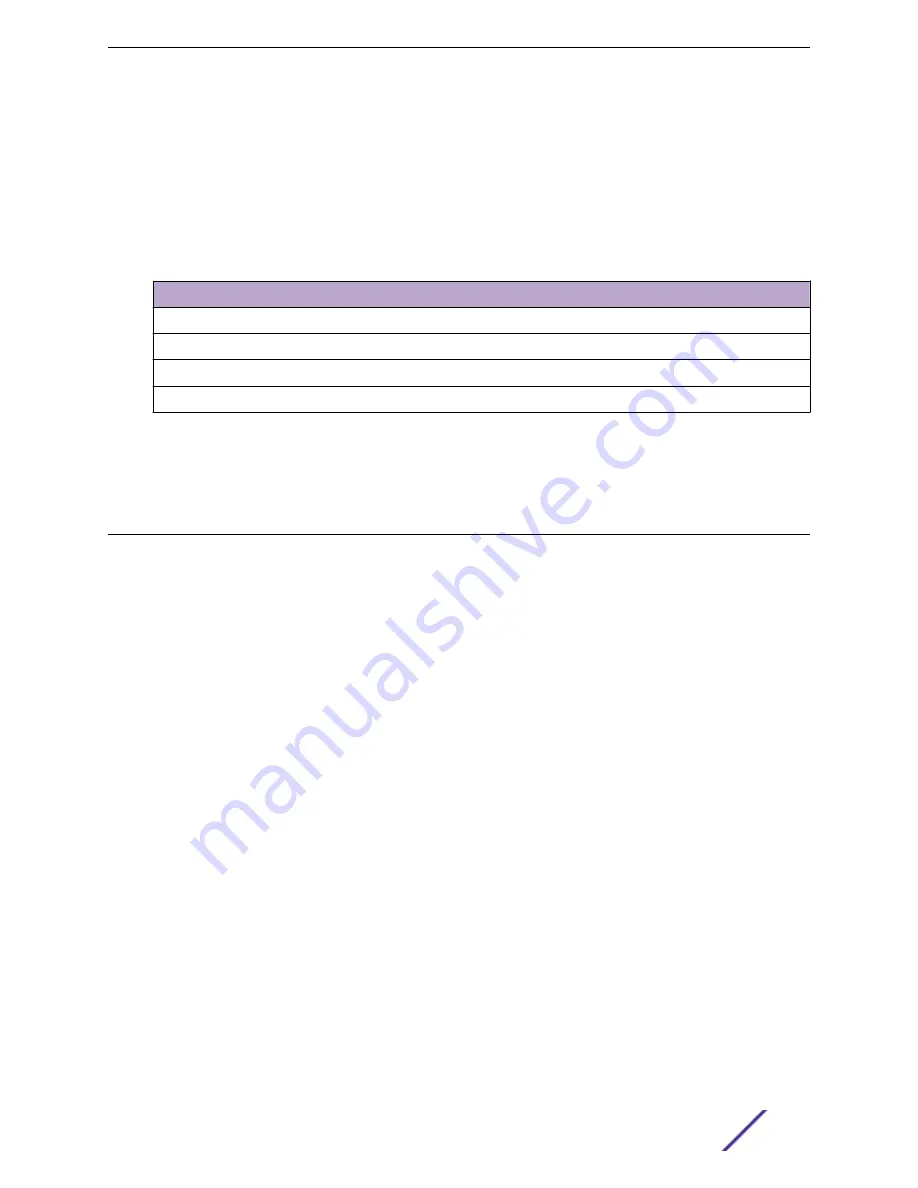
on page 39
Floor Plan Limits
outlines the floor plan limits for each type of ExtremeCloud Appliance appliance.
Table 3: Floor Plan Limit per Appliance
Appliance
Maximum Floor Plan Limit
Maximum Number of APs Per Floor
E1120
50
500
E2120
400
1,000
E3120
1,000
1,000
VE6120
200
1,000
Related Links
on page 16
Navigating the User Interface
The ExtremeCloud Appliance user interface is divided into workbenches that correspond to the network
administration workflow. Monitor your network from the Monitor workbench and configure network
settings from the Configure workbench.
ExtremeCloud Appliance sites are the building blocks on which your network configuration is based.
Start with
Configure
>
Sites
and work your way down the Configure workbench as you configure your
network.
The Dashboard is the first workbench. Once the network is up and running, use the Dashboard and
Monitor workbenches to monitor your network activity and performance.
The ExtremeCloud Appliance user interface can be accessed using the HTTPS protocol on the TCP port
5825. For example, if your ExtremeCloud Appliance has the IP address, 192.168.10.10, you can manage it
in a browser by typing
https://192.168.10.10:5825/
into the URL field.
The factory preset credentials are Username: "admin", Password: "abc123". These values are case-
sensitive.
ExtremeCloud Appliance offers the following workbenches:
Dashboard
Monitor your network activity and performance on the Overview dashboard.
Monitor
Monitor the following network components:
•
Sites
•
Devices
•
Networks
•
Clients
•
Policy
Welcome to ExtremeCloud Appliance
ExtremeCloud Appliance User Guide for version 4.36.03
18






























