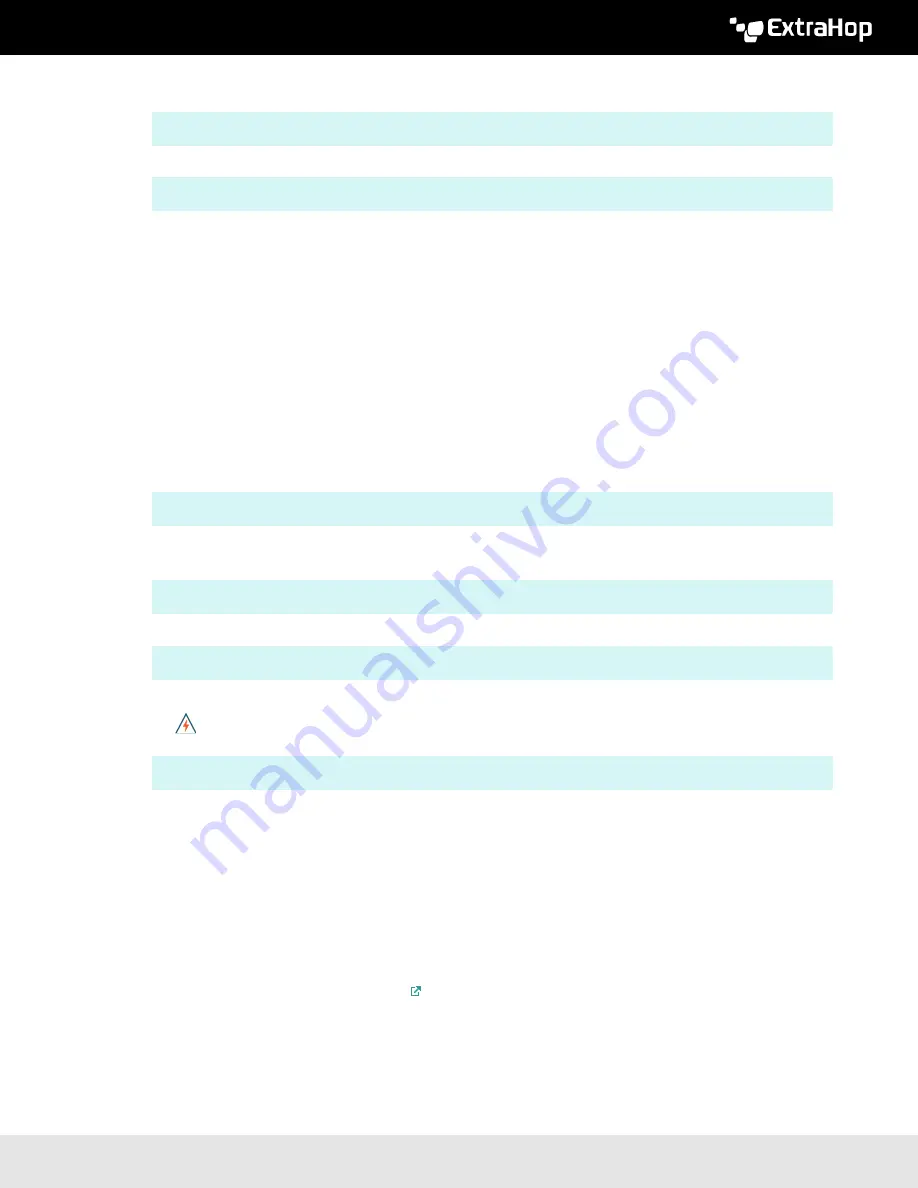
Deploy the ExtraHop Discover 10200 Appliance
5
9. Leave the interface configuration section:
exit
10. Save the running config file:
running_config save
11. Type
y
and then press ENTER.
(Optional) Configure the 10 GbE management interface
You can configure a 10 GbE port (port 1 or port 2) to manage the system. The commands below move
the settings from port 3 to port 1 and then disables port 3. Alternatively, you can configure the 10 GbE
management interface in the Admin UI.
1. Make sure that the port 1 is connected to the 10 GbE network.
2. Establish an SSH connection to the ExtraHop system.
3. At the login prompt, type
shell
and then press ENTER.
4. At the password prompt, type the system serial number and then press ENTER. The serial number is
printed on a label on the back of the appliance. The serial number can also be found on the LCD display
on the front of the appliance in the
Info
section.
5. Enable privileged commands:
enable
6. At the password prompt, type the serial number, and then press ENTER.
7. Enter configuration mode:
configure
8. Enter the interface configuration mode:
interface 1
9. Move the interface settings:
Warning:
This command overwrites the settings for Interface 1 with the settings from Interface 3.
The current settings for Interface 1 will be lost and Interface 3 will be disabled.
take_settings 3
10. Type
Y
to proceed and then press ENTER.
Configure the Discover appliance
After you configure an IP address for the Discover appliance, open a web browser and navigate to the
ExtraHop Web UI through the configured IP address. Accept the license agreement and then log in with the
setup
user account. The password is the system serial number that appears in the
Info
section of the LCD
display and on the label on the back of the appliance.. Enter the product key to license the appliance.
After the appliance is licensed, and you have verified that traffic is detected, complete the recommended
procedures in the





